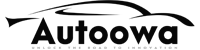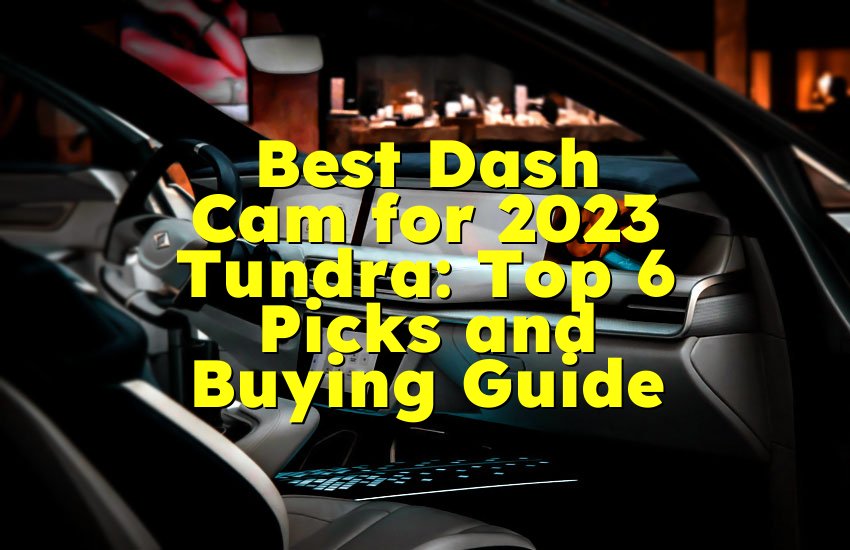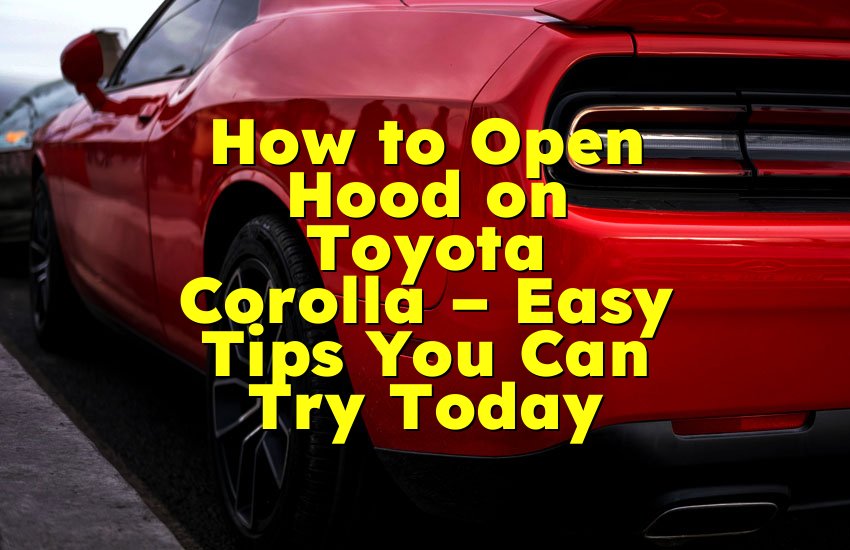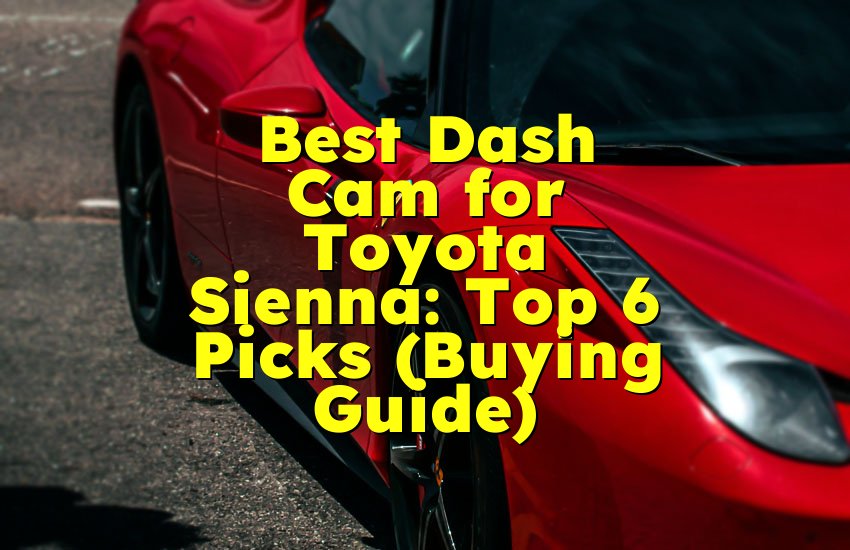As an Amazon Associate, I earn from qualifying purchases at no extra cost to you.
Toyota CarPlay Not Working? Fix It Fast With These Simple Steps
You plug in your phone, and nothing happens. Your Toyota CarPlay is not working, and it’s driving you crazy. Maybe it worked fine yesterday, but now your screen is just blank or it says ‘Device Not Supported’. Don’t worry. I've been there too, and I finally found what really works. The fix is often super simple—like using the right cable or just restarting the system. In this article, I'll guide you through everything that actually works to fix Toyota CarPlay not working with easy, clear steps.
Check Your USB Cable and Connection
Many people don't realize that the USB cable is the main reason why CarPlay stops working. If your cable is damaged, too old, or not made for data transfer, it won’t let CarPlay connect properly.
First, take a close look at the cable. Is it worn out or fraying at the ends? Even a small cut or bend can stop it from working right. Also, some cheap or fake cables only charge your phone but don't allow data transfer. CarPlay needs both power and data to work.
Try using the original Apple cable that came with your iPhone. If you lost it, buy a good quality certified Lightning cable. Look for the words ‘Made for iPhone’ on the box. Stay away from dollar-store cables. They may charge your phone but won't work with CarPlay.
Next, check the USB port in your Toyota. Try to clean it carefully. Dirt, dust, or even crumbs inside the port can stop the connection. Use a small brush or blow gently to clear it.
Also, try plugging the cable into a different USB port in your car. Some Toyotas have more than one USB port, but only one supports CarPlay. Look in your car manual to see which port is the correct one for CarPlay.
Some people also make the mistake of using a USB hub or adapter between the car and phone. This causes problems. Always connect the phone directly to the car using the cable.
Finally, make sure your phone is not locked. If your iPhone is locked and you connect it, CarPlay might not start. Always unlock the phone before plugging in the cable.
- Check if the USB cable is broken or fake
- Use an Apple original or certified cable
- Clean the USB port in your Toyota
- Try a different USB port in the car
- Do not use USB hubs or adapters
- Unlock the phone before plugging in
Make Sure CarPlay is Turned On in Your iPhone
Sometimes CarPlay is just turned off by mistake. Or maybe a setting was changed after an update. So it's important to check if CarPlay is still turned on in your iPhone settings.
First, unlock your iPhone and go to ‘Settings’. Now tap ‘General’, and then tap ‘CarPlay’. You'll see a list of connected cars. If your Toyota is not listed, then CarPlay is not set up yet. You'll need to connect it again using the cable.
If your Toyota is listed, tap on it. Then check if the ‘Allow CarPlay While Locked’ option is turned on. If it's off, turn it on. If this setting is off, CarPlay won't work when your phone is locked.
Sometimes iOS updates can reset or change settings. So, if you recently updated your iPhone, go to ‘Screen Time’ > ‘Content & Privacy Restrictions’. Make sure CarPlay is not restricted. Also, go to ‘Settings’ > ‘Screen Time’ > ‘Allowed Apps’ and make sure CarPlay is allowed there too.
Another setting that can block CarPlay is the ‘USB Accessories’ setting. Go to ‘Settings’ > ‘Face ID & Passcode’ and scroll down. If ‘USB Accessories’ is off, turn it on.
Also, check if your iPhone has the latest iOS version. Go to ‘Settings’ > ‘General’ > ‘Software Update’. If there's a new update, install it. Old iOS versions can cause bugs with CarPlay.
If nothing works, try forgetting the car from your iPhone. In the CarPlay settings, tap your Toyota and choose ‘Forget This Car’. Then unplug your phone, plug it back in, and set it up again.
- Go to Settings > General > CarPlay
- Make sure your Toyota is listed
- Turn on ‘Allow CarPlay While Locked’
- Check Screen Time settings and allow CarPlay
- Turn on ‘USB Accessories’ under Face ID settings
- Update iOS to the latest version
- Forget the car and reconnect if needed
Restart Your iPhone and Your Toyota Infotainment System
One of the easiest and most helpful things you can do is simply restart both your iPhone and your car's screen system. Many people skip this step, but it fixes many small problems.
Start with your iPhone. Hold the side button and either volume button until you see the slider. Slide it to turn off. Wait about 30 seconds, then turn it on again.
Now restart your car. You can turn off the engine, open the door, and wait for a few minutes. Some Toyota systems fully reset after a short break. You can also check your owner's manual to find how to reboot the infotainment screen. In some models, you can press and hold the power button on the radio for about 10 seconds to restart it.
Sometimes a small system glitch stops CarPlay from working. Restarting clears these glitches. After both restarts, plug your iPhone back in with a good cable and see if it connects.
If CarPlay still doesn't work, try resetting the Toyota audio system to factory settings. This will delete saved devices and settings, so use it only if nothing else works.
You can also reset network settings on your iPhone. Go to ‘Settings’ > ‘General’ > ‘Transfer or Reset iPhone’ > ‘Reset’ > ‘Reset Network Settings’. This will not delete your photos or apps, but it will remove saved Wi-Fi and Bluetooth connections.
- Restart your iPhone
- Restart your Toyota's screen or infotainment system
- Try holding the radio power button for 10 seconds
- Use a fresh cable after restarting
- Reset Toyota audio system if needed
- Reset network settings on iPhone
Try Wireless CarPlay If Your Toyota Supports It
Some newer Toyota models support Wireless CarPlay. If the wired connection is not working, try switching to wireless.
Start by making sure Bluetooth and Wi-Fi are turned on in your iPhone. Now go to ‘Settings’ > ‘General’ > ‘CarPlay’. If your Toyota is nearby, it should show up. Tap on it to connect.
You may see a message on your car's screen asking to connect wirelessly. Follow the on-screen steps. If needed, check your car's manual for detailed instructions.
Wireless CarPlay needs a strong connection. If you are in an area with a lot of wireless signals, it may not connect well. Try moving to a different spot or turn off other devices that may cause interference.
Also, be sure your iPhone is not in Low Power Mode. Go to ‘Settings’ > ‘Battery’ and turn off Low Power Mode. This can sometimes stop CarPlay from starting.
Make sure your Toyota's system software is updated. Visit the Toyota website or ask your dealer if there's a new update for your car's head unit. Sometimes the car's software has bugs that are fixed with updates.
If wireless doesn't work, go back to using a wired connection and follow earlier steps to fix it.
- Check if your Toyota supports Wireless CarPlay
- Turn on Bluetooth and Wi-Fi on iPhone
- Follow connection steps on your car's screen
- Move to a spot with better signal if needed
- Turn off Low Power Mode on iPhone
- Update Toyota's infotainment software
- Try wired connection if wireless fails
Delete and Reconnect CarPlay from Scratch
If nothing works, it's time to remove CarPlay from both your car and iPhone and set it up again like it's new.
Start by going to your iPhone settings. Go to ‘General’ > ‘CarPlay’. Tap on your Toyota and choose ‘Forget This Car’. Now unplug the cable.
Next, go to your car's settings screen. Find the CarPlay or Phone Connection settings. Remove your iPhone from the list of saved devices.
Now restart both your iPhone and your Toyota. After restarting, connect your iPhone with a good quality USB cable.
Your car should now detect the phone and ask to connect with CarPlay. Follow the on-screen steps and accept the prompts on both your car and phone.
This fresh start fixes many unknown problems. Sometimes, old settings or bugs from past connections can cause trouble. Starting from zero can clear everything and make it work like new.
- Go to Settings > General > CarPlay on iPhone
- Tap and Forget your Toyota
- Remove iPhone from Toyota's device list
- Restart both iPhone and Toyota
- Use a fresh cable to reconnect
- Accept all prompts to set it up again
Contact Toyota Support or Visit a Service Center
If you have tried everything and CarPlay is still not working, it might be a deeper issue with your Toyota system. At this point, the best option is to contact Toyota customer support or visit a service center.
Sometimes the USB port in the car is damaged or the car's system has a bug. A technician can test it and even update your Toyota's software if needed.
Also, if your car is still under warranty, any repair or fix might be free. It's always good to check.
Before visiting, take your iPhone, charging cable, and write down what you have already tried. This will help the technician understand and save time.
You can also visit an Apple Store to check if your iPhone has any problems with the Lightning port or CarPlay settings.
Sometimes, it’s not your car or your phone—but the connection between the two that is the issue. A pro can test both and find the real reason.
- Call or visit Toyota customer service
- Let them check your car system and USB port
- Ask about software updates
- Use your warranty if possible
- Take your iPhone and cable with you
- Apple Store can check iPhone if needed
Quick Guide
| Fix Method | What to Do |
|---|---|
| Check USB Cable | Use good quality Apple cable and correct USB port |
| iPhone Settings | Allow CarPlay, check permissions, and update iOS |
| Restart Devices | Restart both iPhone and car system |
| Try Wireless CarPlay | Use Bluetooth and Wi-Fi, and update car system |
| Reconnect CarPlay | Forget car, remove saved devices, and set it up fresh |
| Visit Service Center | Let Toyota or Apple support check car and phone |
Final Thoughts
Toyota CarPlay not working can be very annoying, especially when you need maps or music. But don't give up. Most of the time, the fix is simple like using a better cable or restarting your devices. Take your time and try each solution one by one. Follow the steps in this guide, and you'll likely get CarPlay working again. And if nothing helps, your Toyota dealer or Apple can give support. Keep calm—it's almost always fixable.
Frequently Asked Questions (FAQs)
Is it safe to update my Toyota system for CarPlay?
Yes, it is safe to update your Toyota system. Updates can fix bugs that cause CarPlay problems. You can check with your local Toyota dealer or on the official Toyota website. They may offer updates for your car's head unit. Just make sure the update is for your specific model and year. Follow instructions carefully or ask a technician to do it. Updating can also improve speed and features, making CarPlay work better than before.
Can I use CarPlay with Bluetooth only?
CarPlay needs a USB connection unless your Toyota supports Wireless CarPlay. Wireless CarPlay uses both Bluetooth and Wi-Fi. You cannot use just Bluetooth. Bluetooth alone doesn't have the power to support everything CarPlay needs like maps, Siri, and music. If your car doesn't support Wireless CarPlay, use a good USB cable instead. Also, make sure your phone and car software are updated if trying wireless.
Do I need a special app to use CarPlay?
No, you do not need to install a special app. CarPlay is already built into your iPhone. Just plug in your phone using a working cable, and it will start on the car screen. If it doesn't work, check your settings or restart the phone. CarPlay supports apps like Maps, Messages, Music, and many others, but they must be updated on your iPhone. You only need to allow CarPlay in your settings.
Is it okay to use third-party cables with CarPlay?
It is best to use Apple original or certified cables. Some third-party cables only charge your phone and do not transfer data, which CarPlay needs. Look for cables that say ‘Made for iPhone’. Cheap or fake cables may stop working after a while or damage your phone. If CarPlay is not working, changing the cable is one of the first things to try. A good quality cable makes a big difference.
Can I reset CarPlay without deleting everything?
Yes, you can reset just the CarPlay connection. Go to your iPhone settings, find CarPlay under General, and forget your car. Then remove your iPhone from the car's saved devices. This won't delete your photos, contacts, or apps. It only resets the CarPlay setup. After that, reconnect like it's a new connection. This often fixes problems without touching anything else on your phone or car system.
Do I need the latest iPhone model for CarPlay?
No, you do not need the newest iPhone. CarPlay works with iPhone 5 and newer. But it's good to have the latest iOS update. Some old iPhones might be slower or have more bugs with CarPlay. If you're having trouble, try updating your phone software. Also, clean the Lightning port on your iPhone because dust can block connection. As long as your iPhone supports iOS 13 or higher, CarPlay should work well.
Is it normal for CarPlay to disconnect sometimes?
It is not normal, but it does happen. CarPlay might disconnect because of a bad cable, loose USB port, or phone movement. It can also happen if your iPhone is too hot or has a low battery. Wireless CarPlay disconnects more if there is signal interference. Try to keep your phone in one spot while driving and avoid using too many apps at once. If it keeps disconnecting, follow the steps in this article.
Can I get CarPlay on an older Toyota?
Yes, you can, but only if you install a compatible head unit. Older Toyotas do not come with CarPlay, but you can add it by replacing the radio with an aftermarket unit that supports CarPlay. Brands like Pioneer, Kenwood, or Alpine sell these systems. It's best to get help from a professional installer. This way, you can enjoy CarPlay features even in an older Toyota model.