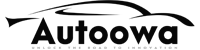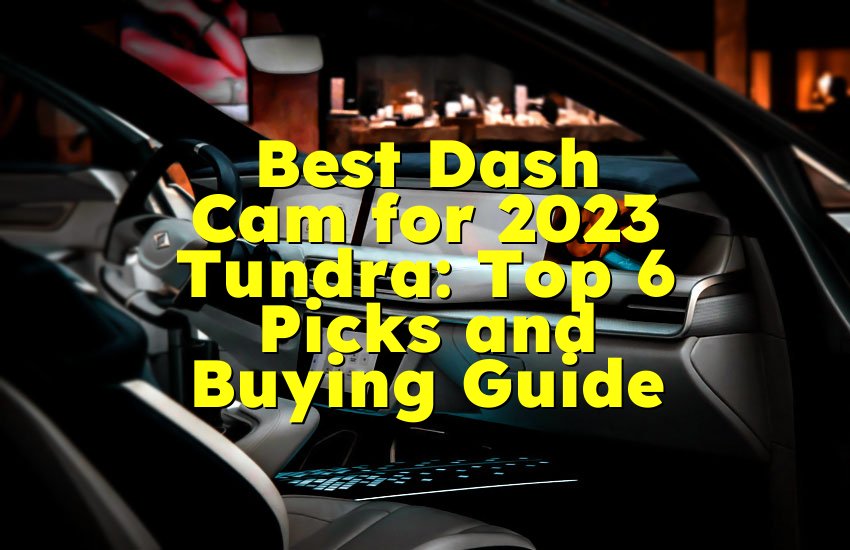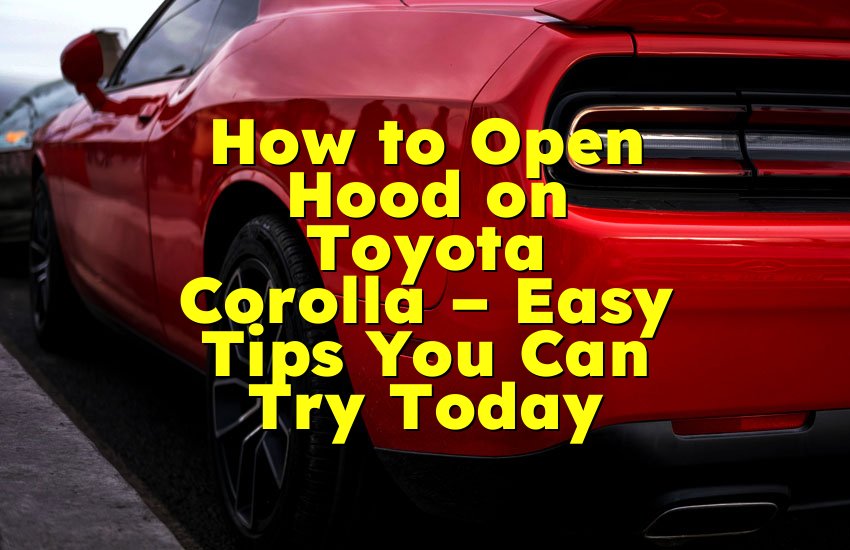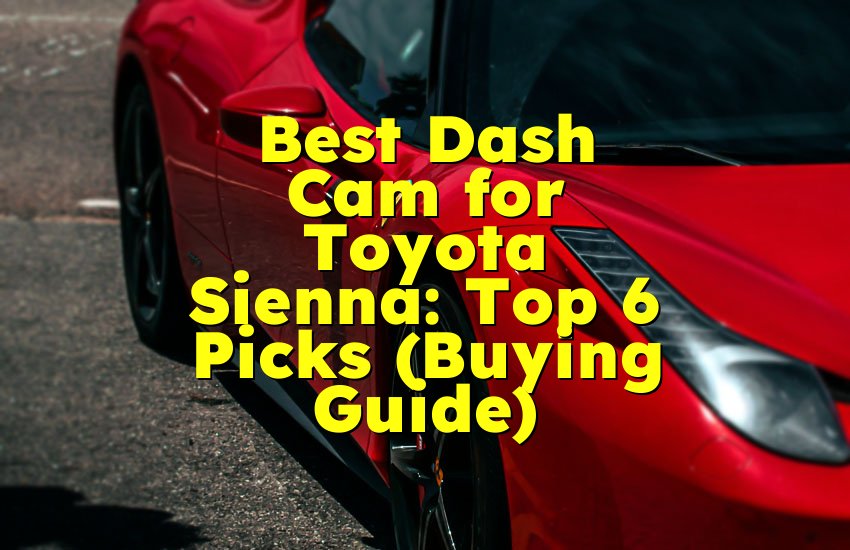As an Amazon Associate, I earn from qualifying purchases at no extra cost to you.
Toyota Remote Connect Waiting for Code from App? Here’s the Fix!
You just got your Toyota and you're excited to use the Remote Connect feature. But when you open the app, it says “Waiting for code from app.” Frustrating, right? You're not alone. Many Toyota users face the same problem. The good news is: there's a clear fix.
In this article, you'll learn exactly how to solve this and make your Remote Connect work fast. You'll follow a real experience-based guide that is easy and simple to follow, even if you're not a tech person.
Check If Your Toyota Vehicle Supports Remote Connect
First things first, not every Toyota supports Remote Connect. Some models just don’t have the hardware or tech needed for this feature to work. So before you spend time fixing things, make sure your Toyota is even compatible with Remote Connect.
Start by checking the model year of your Toyota. Remote Connect mostly works on newer vehicles from 2018 or later. Cars like the Camry, RAV4, Highlander, Corolla, and Tacoma usually support it. But it depends on the trim and package. So even if you have the right model, you may need the right trim level like XLE or Limited to get Remote Connect features.
Look inside your car for an SOS button. It’s usually on the overhead console near the mirror. If you see this button, that's a good sign. It means your car likely has Toyota's Safety Connect system, which is needed for Remote Connect to work. If there’s no SOS button, it may mean your car does not support Remote Connect.
Another way is to go to the Toyota website and check by entering your VIN (Vehicle Identification Number). The VIN is usually on the driver's side near the windshield or inside the door. After entering the VIN on Toyota’s site, you can see which features your car supports. If it says Remote Connect is included, you're good to go.
If you bought your car from a dealer, ask them directly. They can confirm if your vehicle comes with Remote Connect and if it’s active. Sometimes, dealers don't activate the feature right away. So it may need to be manually turned on.
Also, some features require a subscription. You may have a trial period when you first get your Toyota, but after that, you might need to renew it through the Toyota app or website.
Here's a quick list to check:
- Is your car a 2018 model or newer?
- Do you see an SOS button inside the car?
- Did you confirm Remote Connect from the VIN lookup?
- Did your dealer confirm the feature is active?
- Do you have an active subscription?
If all the above are true, then your car is ready to use Remote Connect. Now let's move on to setting it up properly.
Download and Set Up the Toyota App Correctly
After making sure your Toyota supports Remote Connect, the next thing is setting up the Toyota App on your phone the right way. Many problems start here, especially the message that says “Waiting for code from app.” This usually means something wasn't set up fully.
Start by going to the App Store (for iPhone) or Google Play Store (for Android). Search for ‘Toyota App’ and download it. Make sure it's the official Toyota app and not a third-party version. After downloading, open the app and create a Toyota account if you don't have one. Use your real email and a strong password. You'll need to confirm your email by clicking a link Toyota sends you.
Once you’re signed in, tap on ‘Add Vehicle’ inside the app. You'll be asked to enter your VIN number. You can find the VIN on your car's dashboard (near the windshield) or inside the driver-side door. Enter it carefully to avoid any mistakes.
After entering the VIN, your car will appear in the app if everything is working fine. But if it's stuck at “Waiting for code from app”, then it means the connection between your app and your car is not complete.
Here are things to check:
- Make sure your phone has a good internet connection.
- Make sure Bluetooth is turned ON if your car needs it.
- Restart your phone and try again.
- Make sure the car is turned ON or in ACC (Accessory Mode).
- Try closing the app completely and re-opening it.
Sometimes the app will ask you to enter a 6-digit code that shows up on your car's display screen. This code links your phone and your car. But in many cases, the code never shows up. That's when the app keeps saying “Waiting for code from app.”
This happens when the car is not sending the code, or the app is not receiving it. You need both sides to work together.
Checklist to avoid setup issues:
- Download the latest version of the Toyota App
- Use the same email and phone number as you gave to the dealer
- Add your vehicle using the correct VIN
- Keep your car ON or in Accessory Mode during setup
- Make sure your phone has a good signal
- Accept all permissions the app asks for
Once your car and app are linked, Remote Connect features like starting the car, locking doors, and checking vehicle health will work smoothly.
Activate Remote Connect Feature from Vehicle Display
Now that your app and car are connected, you need to activate Remote Connect directly from your car's display screen. This is the part most people forget, and it’s one big reason why you keep seeing the message “Waiting for code from app.”
Start your car or put it into Accessory Mode by pressing the start button without pressing the brake. The screen on your dashboard will light up. From here, tap on the ‘Setup’ or ‘Menu’ option depending on your model. Then look for ‘Communications’ or ‘Apps’.
Inside these settings, look for ‘Remote Services’ or ‘Toyota Connected Services’. Click on it and see if there is an activation prompt. The system might say something like 'Enable Remote Services?' or 'Activate Services?' Press 'Yes' or 'Activate.'
After that, your screen may show a 6-digit code. This is the code your Toyota app is waiting for. If this code shows up, take your phone, open the Toyota app, and enter the code when prompted. If the app is still stuck, try refreshing it or restarting the app.
If no code shows up, it means the feature is not yet activated. You may need to contact Toyota support or your dealership and ask them to enable Remote Connect from their system. Sometimes they have to send a signal to your vehicle to fully activate it.
Another thing you can do is perform a factory reset on the head unit (the display screen in your car). Go to ‘Settings’ > ‘General’ > ‘Factory Reset’ and follow the steps. This will clear old data and help start fresh. After reset, try the activation again.
- Put car in Accessory Mode before activating
- Find ‘Remote Services’ or ‘Connected Services’ in settings
- Watch for 6-digit code to appear
- Enter that code into the app quickly
- If no code appears, ask dealer or Toyota support for help
Fix App Stuck on ‘Waiting for Code’ Message
Even after doing everything right, the app may still show “Waiting for code from app.” If this happens, don't panic. It can be fixed with a few easy steps.
First, force-close the Toyota App on your phone. On iPhone, swipe up from the bottom and slide the app away. On Android, open your list of running apps and swipe the Toyota App away. Then open it again and see if the screen refreshes.
Next, restart your phone. This can clear background glitches. Also restart your car. Sometimes both systems need a fresh start to sync properly.
Go back to your car's display and try again to open the Remote Services menu. Check if it shows a code. If it does, open the app and enter the code quickly. If it still doesn't show up, try deleting the app and reinstalling it from the app store.
Also try removing the vehicle from your app and re-adding it. To do this:
- Open Toyota App
- Go to ‘Garage’ or ‘My Vehicles’
- Tap on your car and choose ‘Remove Vehicle’
- Add the car again using your VIN
Still not working? Then it may be an account issue. Make sure the email and phone number you used match what your dealership has on file. Sometimes mismatched info can block activation.
- Force-close and restart the app
- Restart both your phone and car
- Delete and reinstall the app
- Remove and re-add your vehicle
- Make sure car and app use same email and number
- Check if Toyota servers are having issues
If nothing works, contact Toyota customer support. They can manually push the activation or help fix any account issues.
Check Subscription and Trial Status
Another big reason why Remote Connect doesn't work is that the subscription or trial has ended. Many Toyota vehicles come with a free trial of Remote Connect that lasts about 6 months to a year. After that, you need to renew it to keep using the feature.
To check this, open the Toyota App and tap on your vehicle. Then look for a section that says 'Services' or 'Subscriptions'. You'll see Remote Connect listed with an expiry date. If the date has passed, you won't be able to use the feature until you renew it.
You can renew right in the app. Tap on the Remote Connect icon and follow the steps to subscribe. You may be asked to enter your payment info. Prices may change, but it's usually around $8 to $15 per month.
If you think you should still be in the trial, contact Toyota or your dealer and ask if your trial was activated when you bought the car. Sometimes the dealer forgets to start it.
Also, make sure your credit card info is up to date. If Toyota tried to charge your card and it failed, your subscription may have been canceled.
- Check trial or subscription status in the app
- Renew if it's expired
- Contact Toyota or dealer if trial never started
- Make sure payment info is correct
- Check email for any notices from Toyota
Connect with Toyota Customer Support If Nothing Works
If you've tried everything and still see “Waiting for code from app,” then it's time to reach out for help. Toyota has a support team that deals with tech problems like this all the time.
You can contact Toyota through their website, app, or by calling their support number. When you call or chat, have these things ready:
- Your name and contact info
- Your Toyota VIN number
- The model and year of your vehicle
- A short note of what you've already tried
Tell them your app is stuck and won't connect to your car. They may check your account, resend the activation signal, or reset the system. They may also find account mismatches or technical bugs that only they can fix.
Dealerships can also help. If your car is still new or under warranty, visit the service department and ask for help. They may hook your car up to their computer system and activate it right there.
Things Toyota support can help with:
- Checking subscription status
- Fixing account issues
- Sending a new activation signal
- Resetting app-to-car link
- Explaining app features or settings
Quick Guide
| Task | Action to Take |
|---|---|
| Check car compatibility | Use VIN on Toyota site or ask dealer |
| Download Toyota App | From App Store or Google Play |
| Enter VIN in app | VIN is on dash or door |
| Activate from car screen | Find code under Remote Services |
| Fix ‘Waiting for Code’ issue | Restart, reinstall app, re-add vehicle |
| Check subscription status | In app under Services or Subscriptions |
| Contact support if needed | Call or chat with Toyota or go to dealer |
Final Thoughts
It's really annoying when you just want to use your Toyota Remote Connect, and the app gets stuck on “Waiting for code from app.” But don't worry — the solution is easy if you follow all the right steps. From checking if your car supports the feature to fixing app setup, activation, and subscription issues, each part matters. Be patient, follow the guide, and you'll get it working. If nothing helps, Toyota's support team will fix it for you.
Frequently Asked Questions (FAQs)
Is it normal for Toyota App to say ‘Waiting for code’ for long?
Yes, it can happen sometimes if the setup is not complete. The app waits for your vehicle to send a code to link your account. If it stays stuck, there might be a problem with how the app or car was set up. It could also be because the car is not turned on or in the right mode. Make sure you follow all setup steps and check that your car is compatible. If the message still doesn't go away, try restarting both your phone and the car.
Can I use Toyota Remote Connect without a subscription?
You can use it only if you are still in your free trial period. Most new Toyotas come with a trial that lasts a few months. After that, you need to pay to keep using the features. Without a subscription, Remote Connect won't work. You can check your trial or subscription in the Toyota App under ‘Subscriptions.’ If it has expired, you'll need to renew it to use Remote Connect again.
Do I need internet on my phone to connect?
Yes, you do. The Toyota App needs internet to talk to Toyota's servers and your car. If you don't have Wi-Fi or mobile data, the app won't work properly. Make sure your phone has a good signal or is connected to Wi-Fi when setting up or using Remote Connect. If your internet is slow or weak, it can also cause problems like the ‘Waiting for code’ message.
Is it safe to reset my car’s display settings?
Yes, it's safe. Resetting the display only removes settings on the screen. It doesn't change anything in the engine or important systems. Sometimes a factory reset can fix bugs in the system and help show the code needed to link your app. If you reset the display, you may need to re-enter your preferences like radio stations or Bluetooth connections.
Can the dealer fix the Remote Connect issue?
Yes, the dealership can help a lot. They can check if the system is active, make sure your car is ready, and even send an activation signal. If your trial or subscription was not started, they can help fix that too. Just bring your car in and explain what is happening. Most dealers are used to this problem and can solve it quickly.
Do I have to enter the 6-digit code quickly?
Yes, it's best to enter the code as soon as you see it. The code may only stay on your screen for a short time. If you wait too long, the code may expire, and you'll need to restart the process. Always keep your phone close when doing the setup, so you can enter the code fast and link your car with the app without problems.
Can Remote Connect work on older Toyota models?
Most older models made before 2018 do not support Remote Connect. It depends on the technology inside the car. If your car does not have the SOS button or Toyota Connected Services, then it likely won't support the app. You can check by entering your VIN on the Toyota website or by asking your dealer. Only certain trims and models include the hardware needed for Remote Connect.
Do I need Bluetooth turned on to use the Toyota App?
Not always, but it can help during setup. Some features like connecting to your car or seeing the code may work better if Bluetooth is turned on. Once the setup is done, most Remote Connect features like starting your car or locking it work over the internet. But keeping Bluetooth on during setup is a good idea to avoid connection issues.