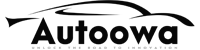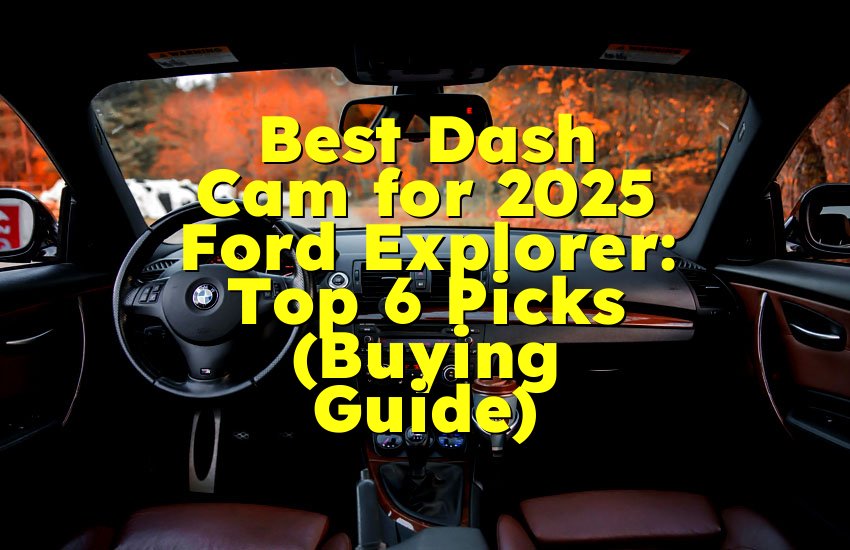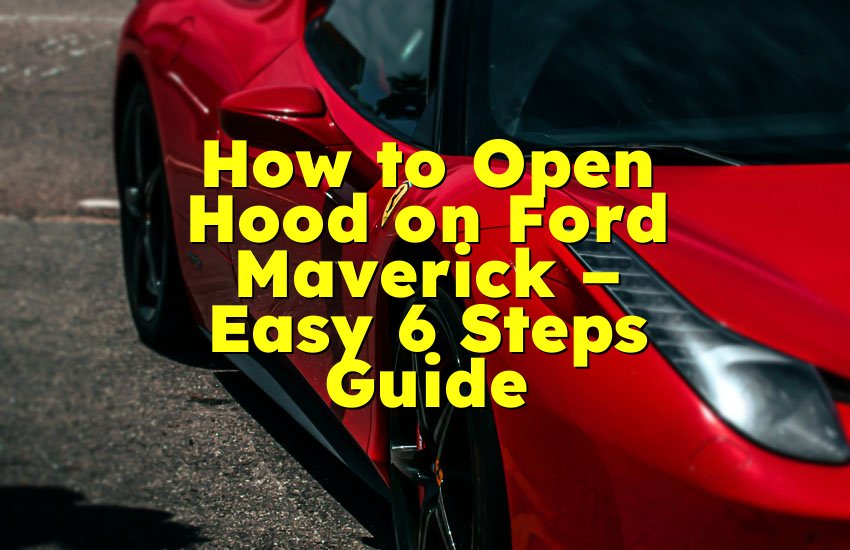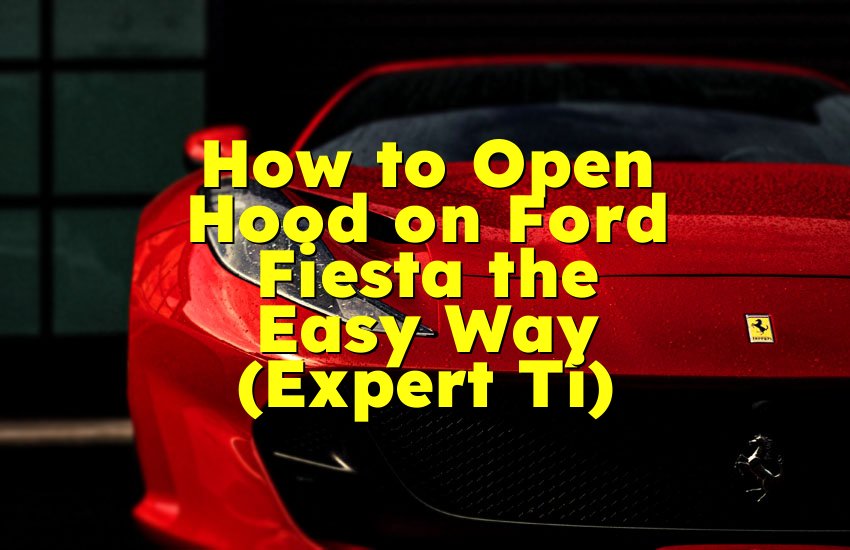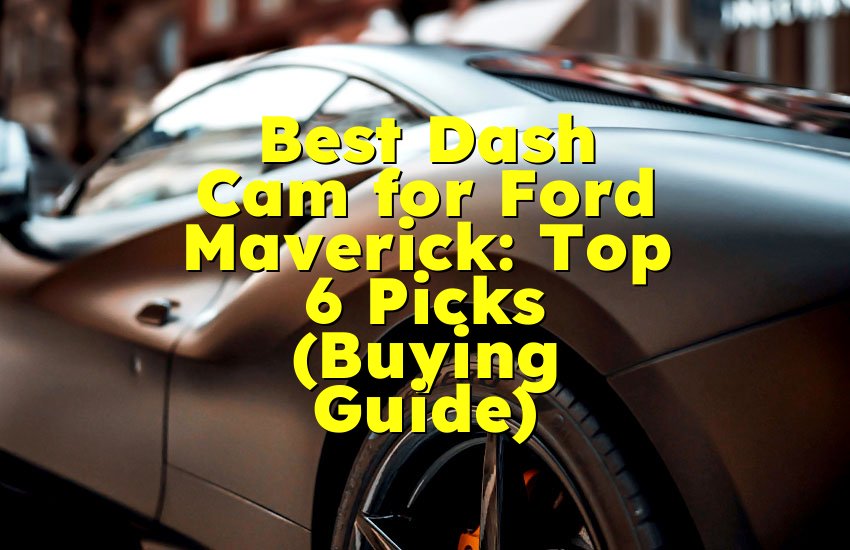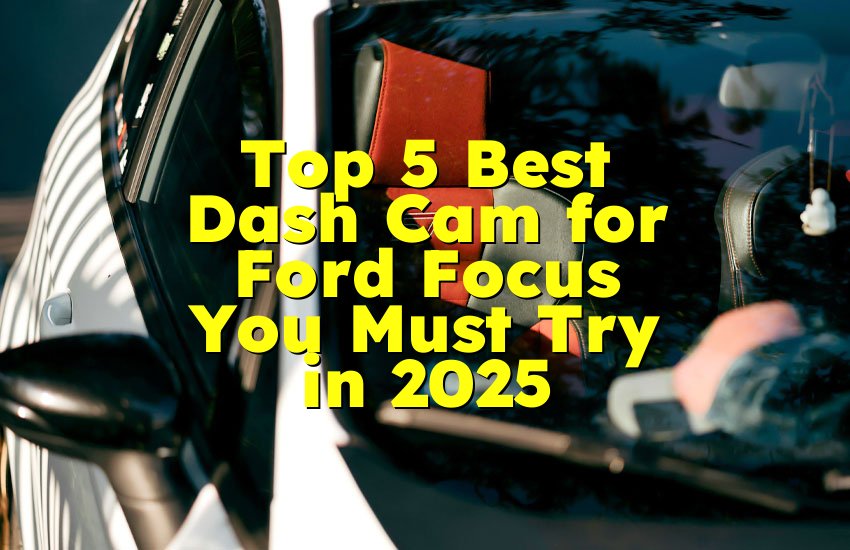As an Amazon Associate, I earn from qualifying purchases at no extra cost to you.
How to Connect Your Phone to Ford SYNC to Play Music (So Easy Anyone Can Do It)
You love your music, right? You want it in your car, loud and clear, just the way you enjoy it at home. The good news is, connecting your phone to Ford SYNC to play music is super easy. I've done it myself, and it took me less than 3 minutes. All you need is your phone, your car, and a bit of patience. This article will show you exactly how to do it without confusion, so you can listen to your favorite songs, playlists, or podcasts every time you drive.
Turn On Your Car and Make Sure SYNC is Ready
First, sit in your Ford vehicle and turn on the engine. It may sound simple, but it's important that SYNC is fully powered. Some people try to connect their phones while the car is off or in accessory mode, and it doesn’t always work that way. You need full power for everything to run right.
Look at your dashboard screen. If your car has Ford SYNC, the screen will usually say ‘SYNC’ with a logo when it powers on. Wait until the system is fully loaded. It might take a few seconds. You might hear a chime or see the SYNC screen light up. That means it's ready.
If your car has SYNC 3 or SYNC 4, the system loads faster and has a touchscreen. If it’s an older SYNC version, like SYNC 1 or 2, you might need to press a few buttons to get to the main menu. Either way, the system should be showing you options like ‘Phone,’ ‘Audio,’ or ‘Settings.’ This is the starting point.
Your phone should also be ready. Turn on your Bluetooth. Go into the settings menu on your phone and find the Bluetooth section. Make sure it is set to visible or discoverable. This is important because SYNC needs to find your phone when it searches.
Here's something people often miss: if your phone is already connected to another car or speaker, it may not connect right away. Disconnect it from any other device first.
Once your SYNC screen is on and your phone's Bluetooth is active, you're ready to move to the next part.
- Make sure your car is fully turned on, not just in accessory mode
- Wait for the SYNC screen to fully load
- Confirm Bluetooth is on and visible on your phone
- Disconnect your phone from other devices if needed
- Check your SYNC screen for ‘Phone’ or ‘Audio’ options
Use Bluetooth to Pair Your Phone with SYNC
Now that SYNC and your phone are both ready, it’s time to connect them through Bluetooth. This is the part where many people get confused, but don’t worry — I’ll guide you every step of the way.
Start by going to the ‘Phone’ option on your SYNC screen. Tap it or press the button if your system isn't a touchscreen. SYNC will ask if you want to add a device. Choose ‘Add a Bluetooth Device.’ Your SYNC system will start searching for nearby Bluetooth devices.
On your phone, keep the Bluetooth screen open. You should soon see ‘SYNC’ show up in the list of nearby devices. Tap on ‘SYNC’ on your phone to begin the pairing process. SYNC will then give you a number — a 6-digit PIN — and ask if the number matches what you see on your phone.
Look at both your phone screen and your SYNC screen. If the numbers match, tap ‘Pair’ or ‘Yes’ on both screens. If the numbers don't match, cancel and try again. This usually only happens if there’s some interference, so try turning Bluetooth off and on again.
After you press ‘Pair,’ your phone and SYNC will talk to each other. SYNC may ask if you want to set this phone as the primary phone. You should say ‘Yes’ if this is the main phone you'll be using. It will also ask if you want to allow contact sharing and other permissions. Choose ‘Allow’ so SYNC can access your music and contacts easily.
Once paired, SYNC might take a few seconds to download your phone's contacts and music files. Let it finish. When it's done, you should see your phone’s name listed on the SYNC screen under ‘Connected Devices.’
Bluetooth connection is strong, but sometimes it might disconnect if your phone is too far away or if there's another signal nearby. Keep your phone close to the SYNC unit, ideally in the car’s cupholder or your pocket.
- Go to ‘Phone’ on SYNC and choose ‘Add a Bluetooth Device’
- Look for ‘SYNC’ in your phone's Bluetooth list
- Match the 6-digit PIN on both SYNC and phone
- Press ‘Pair’ or ‘Yes’ to confirm connection
- Allow all permission requests on your phone
- Wait for SYNC to complete the setup and sync data
Choose Your Music Source from the SYNC Menu
Once your phone is connected to SYNC, it’s time to choose where your music is coming from. This is an exciting part because now you can finally hear your favorite tunes in your car speakers.
Look at your SYNC screen and tap ‘Audio’ or ‘Media’ depending on your version. Then choose ‘Bluetooth Audio’ from the list of options. SYNC may take a second to connect to your phone's music app, especially if it's your first time. Give it a moment.
Now go to your phone and open your favorite music app — Spotify, Apple Music, YouTube Music, or even your downloaded songs. Start playing any song. If your SYNC system is working right, the sound will come through the car speakers.
You may see the song title and artist name appear on your SYNC screen. Some SYNC versions show album art too. If you don't see it, don't worry. As long as you hear the music, everything is fine.
If nothing happens after you press play, double-check the SYNC source setting. You might still be on the radio or USB. Go back and make sure ‘Bluetooth Audio’ is selected.
Volume is also important. Make sure your phone's volume is turned up and your car volume is not muted. Some phones have separate media and call volume, so check both if the sound is low.
You can skip songs or pause music using your steering wheel buttons or SYNC screen if your phone supports it. If not, you'll need to use your phone directly.
- Go to ‘Audio’ or ‘Media’ on SYNC
- Select ‘Bluetooth Audio’ as your source
- Open your favorite music app on your phone
- Press play and wait for music to come through car speakers
- Make sure both phone and car volumes are up
- You can skip or pause songs from SYNC screen or steering wheel
Try Playing Music with USB Connection for Better Sound
If you want even better sound or faster connection, try using a USB cable instead of Bluetooth. A wired connection is often more stable and can also charge your phone while you play music.
Take your USB charging cable and plug it into your phone. Then plug the other end into your car's USB port. It's usually near the dashboard, inside the center console, or under the armrest.
Once connected, your SYNC screen might automatically switch to USB mode. If it doesn't, go to ‘Audio’ or ‘Media’ and select ‘USB’ as your source. Your phone might ask you if it's okay to trust the car or share media. Tap ‘Allow’ or ‘Trust’ when you see this.
Your phone might also open a pop-up or music app automatically. If it doesn’t, open it yourself and play any song. The sound should come through the car speakers instantly. Wired audio usually sounds cleaner and has less delay than Bluetooth.
If you have an iPhone, you can use Apple CarPlay if your SYNC version supports it. This gives you a full phone screen experience on your dashboard. Android users can try Android Auto too. Both work through USB and offer more controls for music, calls, and maps.
One tip: use a good quality USB cable. Cheap ones can lose connection or play static. Also, don't wiggle the wire too much or it might disconnect during your ride.
- Use your regular USB charging cable to connect your phone
- Plug one end into your phone and the other into car's USB port
- Select ‘USB’ from SYNC's audio source menu
- Allow any prompts on your phone to trust the device
- Start playing music from your phone app
- Enjoy clearer sound and faster connection than Bluetooth
Fix Common Problems If Music Does Not Play
Sometimes things don't work right, and that can be frustrating. If your music doesn't play, don't worry. Here are some easy things you can do to fix it.
First, make sure your phone is actually connected. Check the SYNC screen and your phone's Bluetooth settings. If it says ‘Not Connected,’ turn Bluetooth off and on again. Do the same on your phone and car. This usually fixes the issue.
If you're using USB and the music won't play, check the cable. Try unplugging and plugging it back in. Also, make sure the phone isn't locked. Some phones won't share media unless they're unlocked.
Still no music? Go to SYNC settings and delete your phone, then re-add it from scratch. This refreshes the connection and often solves strange issues.
Also check your phone's media volume. It might be turned down or muted. If you're using a music app, try closing and reopening it.
If SYNC crashes or freezes, you might need to restart your car. Turn off the engine, open the door, wait 30 seconds, and turn it back on.
Make sure your SYNC software is updated. Older versions can have bugs. You can check for updates on Ford's official website using a USB stick.
- Check if Bluetooth is turned on for both phone and SYNC
- Restart Bluetooth or delete and re-pair your phone
- Try a different USB cable if using wired connection
- Make sure the music app is playing and not paused
- Adjust media volume on your phone and SYNC
- Restart your car if SYNC freezes or crashes
Keep Your Music Playing Every Time You Drive
Once your phone is connected to SYNC, it should auto-connect the next time you get in the car. That means you can keep enjoying music every day without doing the full setup again.
But here's what to keep in mind: your phone’s Bluetooth must be on. If it's off, the car won't find it. Also, don't pair new devices while driving. Always stop the car first.
Sometimes, your phone might take a few seconds to reconnect. Be patient. If it doesn't connect, tap the ‘Phone’ or ‘Media’ button on SYNC and choose your device.
You can also save your favorite playlists or albums on your phone so you don't need to search while driving. Just open your music app and play from your saved list.
If you're using USB, plug in your phone before starting the engine for a faster connection. SYNC will remember the last source you used and pick up where it left off.
To stay safe, use voice commands if your SYNC version supports it. Just press the voice button and say something like ‘Play music’ or ‘Play my playlist.’ This keeps your eyes on the road.
- Keep Bluetooth on every time you drive
- Let SYNC auto-connect without doing full setup again
- Save playlists and songs in your music app for quick access
- Use voice commands to play music hands-free
- Plug in your USB before starting car for quick start
- Be patient if phone takes a moment to reconnect
Final Thoughts
Playing music from your phone through Ford SYNC makes every drive more fun and relaxing. Whether you connect with Bluetooth or USB, the process is simple once you follow the right steps. Just remember to keep your phone ready, your SYNC updated, and your music flowing. Take a few minutes to set it up once, and then enjoy your tunes every time you get behind the wheel. Music brings joy to every ride — and now, you know exactly how to make it happen.
Frequently Asked Questions (FAQs)
Is it better to use USB or Bluetooth for playing music?
USB usually gives you better sound quality and a more stable connection than Bluetooth. It also charges your phone at the same time. If your car supports Apple CarPlay or Android Auto, USB allows you to use those features too. Bluetooth is still a good option if you want wireless freedom. For everyday use, many people prefer Bluetooth for convenience, but if you want the best sound, go with USB.
Can I play Spotify through Ford SYNC?
Yes, you can play Spotify through Ford SYNC using Bluetooth or USB. Just connect your phone to the SYNC system and open the Spotify app. Start playing music, and it will come through the car speakers. You can also control playback using the SYNC screen or steering wheel buttons if supported. Make sure your Spotify app is updated for the best performance with SYNC.
Do I need an internet connection to play music on SYNC?
You do not need internet to play music if the songs are already downloaded on your phone. However, if you are using apps like Spotify or YouTube Music, you will need an internet connection, either through mobile data or Wi-Fi. For the best experience without using data, download your favorite songs or playlists while you are at home. Then you can play them in the car without any signal issues.
Is it safe to use my phone with SYNC while driving?
It is safe if you use voice commands or controls on your steering wheel. Avoid picking up your phone while driving, as it can be distracting and unsafe. SYNC is designed to help you stay focused on the road while still letting you enjoy music and other features. Always set up everything before you start driving or while the car is parked to avoid accidents.
Can SYNC remember more than one phone?
Yes, Ford SYNC can remember more than one phone, depending on the version. Usually, it allows up to 6 devices. You can choose which one is the main device and SYNC will try to connect to that one first. If multiple phones are in the car, SYNC may connect to the last one used or let you pick which one you want to use at the moment.
Do I need a special app to use SYNC?
No special app is needed to use basic SYNC features like Bluetooth music. You only need your phone's built-in Bluetooth and your regular music app. However, some SYNC versions support apps like FordPass, Apple CarPlay, or Android Auto, which give you more features. These can make your SYNC experience smoother and let you use more apps right on your car screen.
Can SYNC play music from YouTube?
Yes, it can. If you’re playing music from the YouTube app on your phone, it will stream the audio through the car's speakers once your phone is connected to SYNC through Bluetooth or USB. However, you cannot watch YouTube videos on the SYNC screen, only the audio part will play. Make sure your phone's screen is unlocked and the video is playing for the sound to work.
Is it hard to update my SYNC system?
It's not hard to update SYNC, but it takes a little time. You need a USB drive and a computer. Go to the Ford website, download the update file onto the USB, and then plug it into your car's USB port. Follow the on-screen instructions. Some updates may take up to 30 minutes, but they fix bugs and improve how SYNC works with your phone. It’s worth doing every few months.