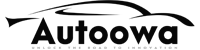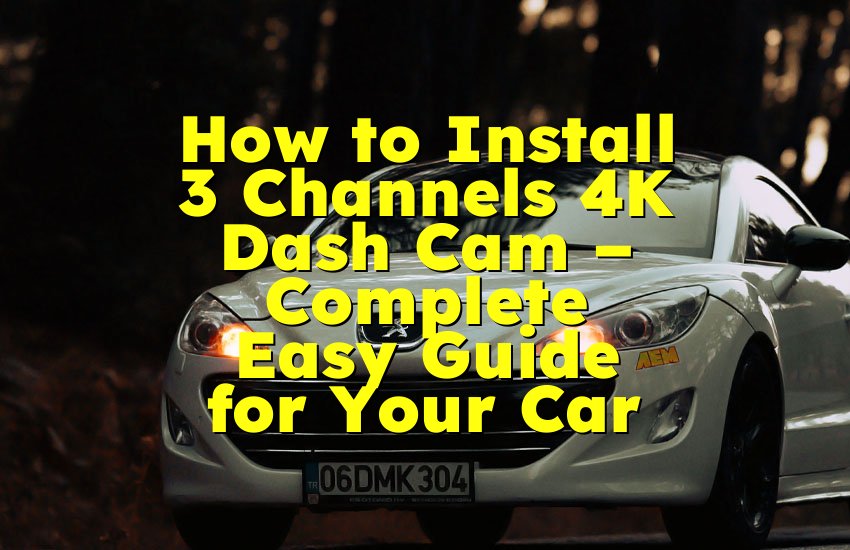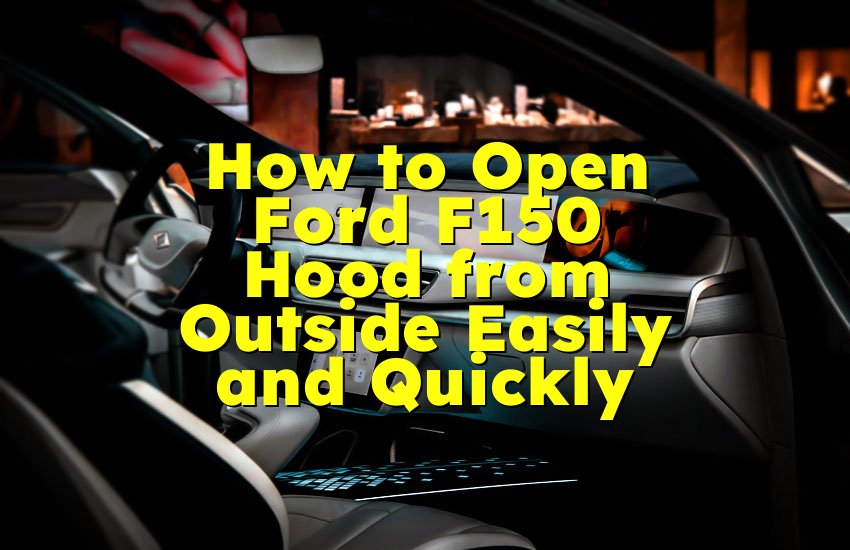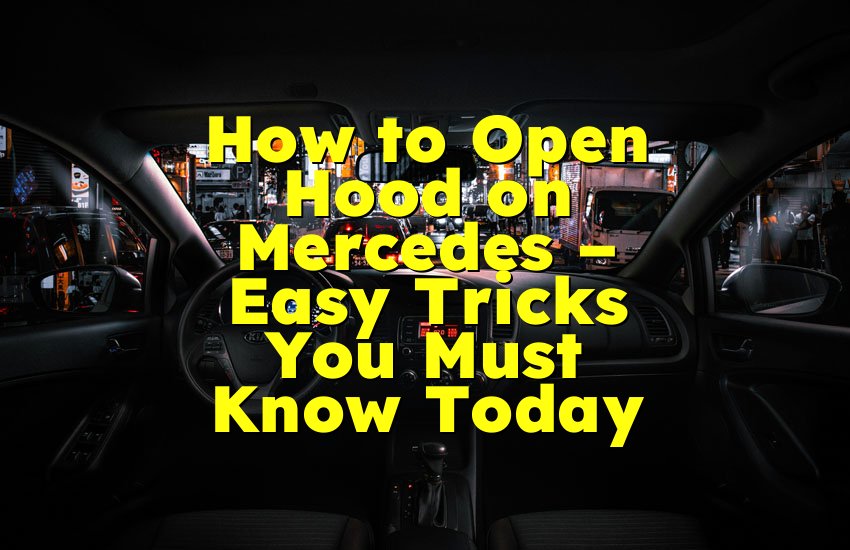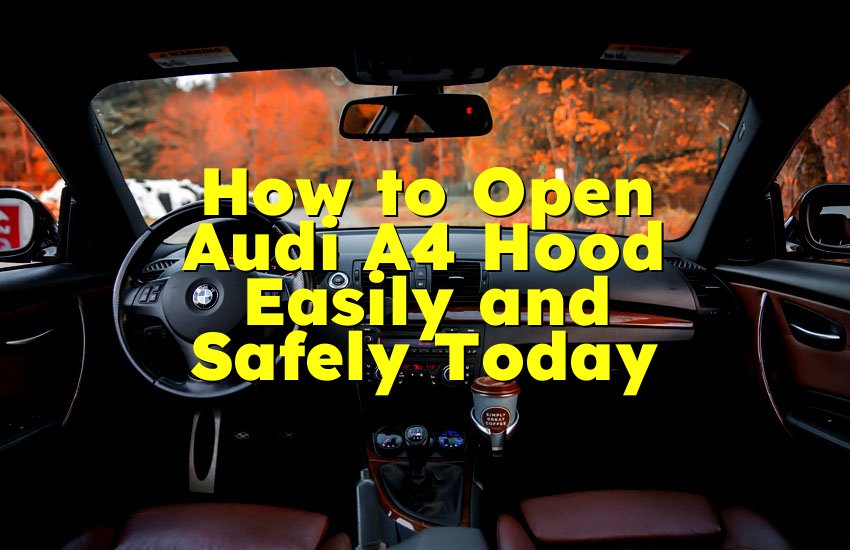As an Amazon Associate, I earn from qualifying purchases at no extra cost to you.
How to Format SD Card for Dash Cam (Expert Guide)
Ever tried to watch your dash cam footage and found it all jumbled or the card not working? It's super frustrating when your SD card misbehaves right when you need it most. The good news is, formatting your SD card regularly can prevent crashes, lost footage, and recording errors. If you're not a tech wizard, don't worry—this guide will walk you through it slowly, step by step, in the simplest way possible.
Key Takeaways: To format your SD card for dash cam, first remove it safely from your dash cam, then insert it into a computer or the dash cam itself. Choose the proper format type like FAT32 or exFAT depending on your card size, and back up any files you need. Use either your dash cam's built-in format option or a computer's formatting tool, follow the on-screen prompts, and wait until the process finishes completely. Finally, safely eject the SD card and test it in your dash cam to ensure it records smoothly.
Insert Your SD Card Carefully
Before you even touch formatting, it's important to handle your SD card carefully. Dash cam SD cards are tiny and delicate, so always avoid bending or touching the metal connectors. Make sure your dash cam is turned off before removing the card. This protects both the camera and the SD card from corruption. When inserting the SD card back, ensure it clicks into place snugly; a loose card may cause recording errors or fail to save files.
If you're using a computer for formatting, a USB card reader works best. Plug it in gently, and wait for your computer to recognize it. If it doesn't appear immediately, try a different port or restart your computer. Small steps like this save you from potential frustration and ensure a smooth formatting process.
- Always turn off the dash cam before removing the SD card
- Avoid touching the metal connectors
- Ensure the SD card clicks properly into place
- Use a reliable card reader for computer formatting
Back Up Your Important Files
Formatting will erase everything on your SD card, so it's crucial to back up any footage or data you want to keep. You can transfer files to your computer, an external drive, or even cloud storage. Organize the files in folders for easy access later, like "Trips," "Incidents," or "Time-Lapse." This way, you won't accidentally lose important videos.
Many dash cam users forget this step and regret it later. Even if your footage isn't essential, backing it up ensures peace of mind. After copying, double-check that all files transferred correctly. Once you're sure, you're ready to start formatting safely without risking your recordings.
- Copy all important videos to computer or cloud
- Check files transferred properly before formatting
- Organize backups for easier future access
- Never skip this step, even if files seem unimportant
Choose the Right File System
Not all SD cards are formatted the same. Smaller SD cards (up to 32GB) usually use FAT32, while larger cards (64GB and above) often require exFAT. Dash cams generally recommend one of these, so check your camera's manual before proceeding. Using the wrong format can cause your dash cam to fail to record or even damage the card.
The choice is simple once you know your card size. FAT32 is widely compatible and stable, while exFAT handles larger files better and is faster. Modern dash cams usually support both, but always verify. Picking the correct system ensures smooth recordings and fewer errors during long trips.
- Check your dash cam's recommended format
- FAT32 for cards up to 32GB
- exFAT for cards 64GB or higher
- Correct format prevents recording failures
Format Using Dash Cam or Computer
You have two options: formatting directly in your dash cam or using a computer. Formatting in the dash cam is easiest because it automatically sets the correct file system. Usually, just go to the settings menu, find "Format SD Card," confirm, and let it finish.
If you prefer a computer, insert the card, right-click, select "Format," choose the proper file system, and start. Wait until the process completes before removing the card. Never interrupt formatting, as it may corrupt the SD card. Either method works fine if done carefully.
- Use dash cam for automatic settings
- Use computer if you need specific format options
- Wait for completion before removing card
- Avoid interrupting the process
Verify the Card Works
After formatting, insert the SD card back into your dash cam. Turn the camera on and record a short clip. Playback the video to make sure everything works smoothly. This simple test confirms that the card is fully functional and ready for regular use.
If the clip fails or shows errors, try formatting again or use a different SD card. Repeating the process ensures you don't encounter problems during actual drives, giving you confidence that your dash cam will capture everything reliably.
- Record a test clip
- Check video playback for errors
- Reformat if necessary
- Confirm card is fully functional
Maintain Your SD Card Regularly
Formatting isn't a one-time task. Over time, dash cam SD cards accumulate temporary files that can slow down performance or cause errors. Make a habit of formatting every month or after long trips to maintain reliability. Regular maintenance prevents data corruption and keeps your dash cam running smoothly.
Also, avoid using cheap or low-quality SD cards. Investing in a high-quality card ensures better speed, longer lifespan, and safer storage for your footage. Treat your SD card like an important tool, and it will serve you without interruptions.
- Format regularly for better performance
- Avoid cheap SD cards for long-term reliability
- Clear temporary files to prevent errors
- Treat the card as essential equipment
Final Thoughts
Formatting your SD card for dash cam doesn't have to be confusing or stressful. By following simple steps carefully—from backing up files to choosing the correct file system and testing recordings—you can keep your dash cam reliable. Regular maintenance ensures your footage is safe, and every trip is recorded smoothly without worrying about lost videos or errors. With these habits, your dash cam becomes a dependable companion on every drive.
| Task | Recommended Method | Tips for Best Results |
|---|---|---|
| Removing SD card | Power off dash cam | Handle gently, avoid bending |
| Backing up files | Computer or cloud | Organize into folders |
| Choosing file system | FAT32 or exFAT | Check dash cam manual |
| Formatting SD card | Dash cam or computer | Wait until complete, don't interrupt |
| Testing card after format | Record short clip | Playback to verify |
| Regular maintenance | Monthly or after trips | Prevent corruption and slow performance |
| SD card quality | High-speed, brand-name | Avoid cheap cards for reliability |
| Storage organization | Folders by type | Makes retrieval easier |
Frequently Asked Questions (FAQs)
Is it safe to format an SD card in the dash cam?
Yes, it's completely safe. Dash cams are designed to format SD cards in the correct system automatically. Formatting this way reduces the risk of errors and ensures your recordings save properly. Always make sure your dash cam is powered off before removing the card and follow on-screen prompts. This method is easier than using a computer because the camera handles file system settings automatically.
Can I format the SD card using my computer?
Absolutely. You can insert your SD card into a computer using a card reader. Select the proper file system, either FAT32 or exFAT, depending on your card size. Right-click, choose "Format," and wait until it finishes. This method is handy if you want to back up files before formatting or if the dash cam doesn't have a format option. Just make sure to safely eject the card afterwards.
Do I need to back up videos before formatting?
Yes, always. Formatting erases everything on the SD card. Even if the videos seem unimportant, backing them up to your computer or cloud ensures you don't lose important evidence or memories. Check that all files transferred properly before formatting to avoid surprises.
Is FAT32 better than exFAT for dash cams?
It depends on your SD card size. FAT32 works well for cards up to 32GB and is highly compatible. ExFAT is better for larger cards (64GB or more) because it handles bigger files and is faster. Always check your dash cam's manual to see which format is recommended.
Can formatting fix a corrupted SD card?
Often, yes. Formatting clears errors and refreshes the file system. However, if the card is physically damaged or extremely worn out, formatting may not help. Regular maintenance and using high-quality cards reduce the chance of corruption.
Do I need to format the SD card regularly?
Yes, it's a good habit. Formatting once a month or after long trips keeps the card performing well. It clears temporary files and prevents errors from accumulating. Regular formatting ensures your dash cam always records smoothly.
Is it okay to interrupt formatting?
No, never interrupt formatting. Stopping the process mid-way can corrupt your SD card, making it unusable. Always wait until the process completes fully and follow proper safe-eject procedures.
Can I use a cheap SD card for my dash cam?
It's not recommended. Cheap SD cards are slower and may fail sooner. Using a reliable, high-speed card prevents errors and protects your recordings. Investing in a good card saves frustration in the long run.