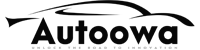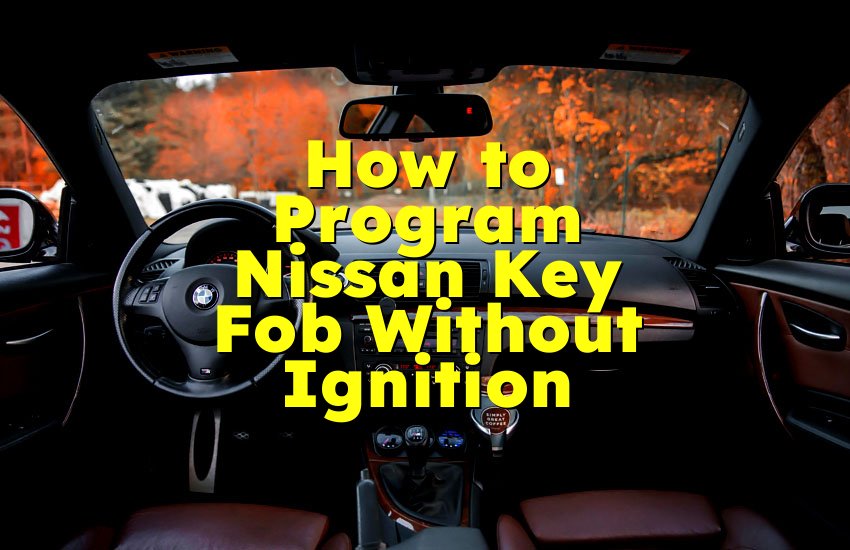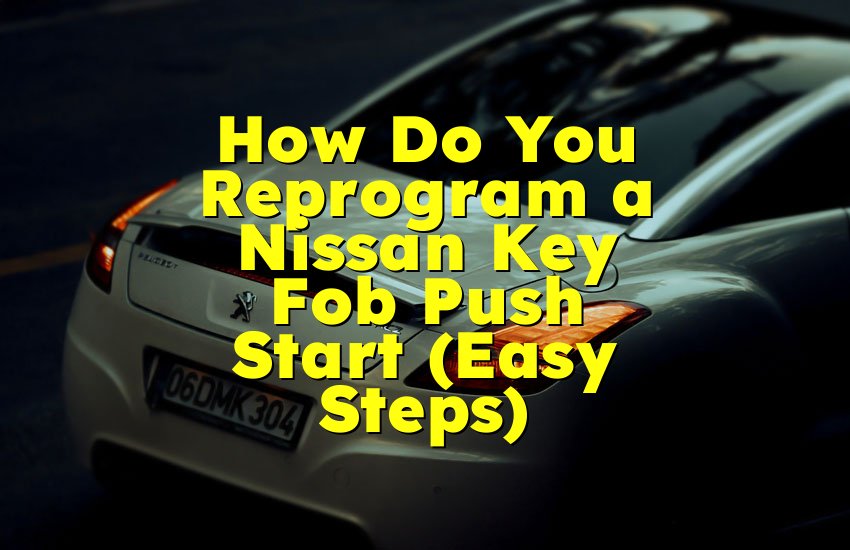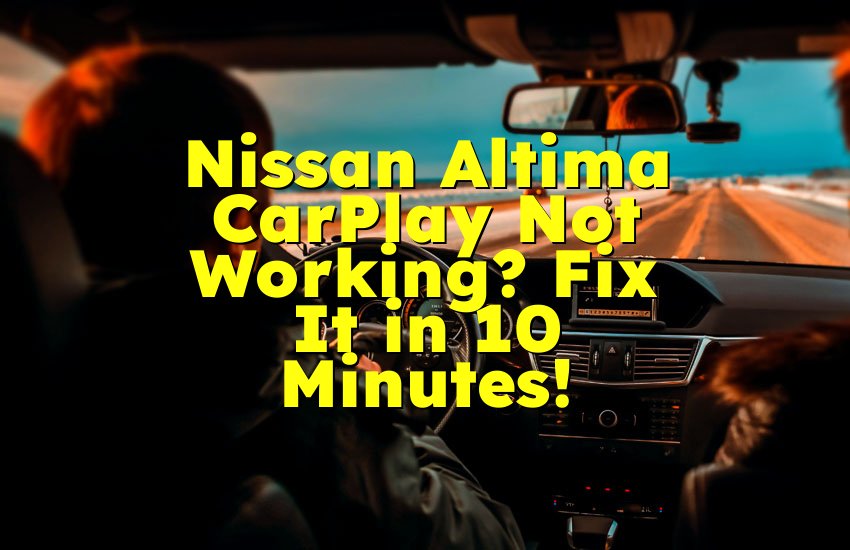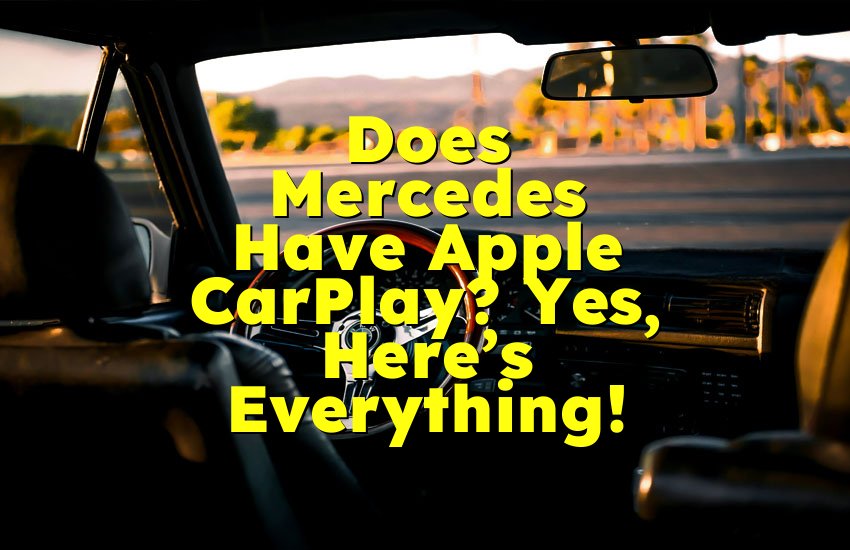As an Amazon Associate, I earn from qualifying purchases at no extra cost to you.
Subaru CarPlay Not Working? Here’s How to Fix It Fast
You plug in your iPhone, but nothing shows up. Frustrating, right? You bought your Subaru with Apple CarPlay to make driving easier, not harder. If your Subaru CarPlay is not working, don’t worry. You can fix it, and it’s easier than you think. In this article, you’ll learn simple steps to get your CarPlay working again. Whether it’s a cable issue, a software glitch, or a setting problem, the solution is here.
Check Your USB Cable and Port
When your Subaru CarPlay is not working, the first thing to check is your USB cable and port. Many times, this is the only problem. You may not even notice the cable is damaged or not the right kind.
Start by looking at the cable. If it’s not an Apple-certified (MFi) cable, it may not work properly. Cheap or fake cables often cause connection problems. Try using the original iPhone cable that came with your phone. If you lost it, make sure the replacement is Apple-certified. You can usually find that label on the packaging.
Now, test another cable too, if possible. Sometimes even good cables stop working over time due to wear and tear.
Next, check the USB port in your Subaru. Dust, dirt, or debris can build up inside and stop it from making a good connection. Use a flashlight to look inside the port. You can gently clean it with a toothpick or a small brush. Be careful not to break anything.
Also, try using a different USB port in your Subaru if there is one. Some Subarus have more than one port, but only one works for CarPlay.
Don't forget to restart your iPhone before trying again. This can reset any minor glitches.
If you're using a USB hub or adapter between your phone and the car, remove it. Plug your iPhone directly into the car's USB port. Hubs and adapters often cause trouble.
Many people skip checking the cable and port because it seems too simple. But this is the number one reason CarPlay fails to start.
- Always use an Apple-certified cable.
- Try using a different USB cable.
- Clean the USB port gently.
- Use the direct USB port in your car.
- Avoid hubs or adapters.
- Restart your iPhone before trying again.
Make Sure CarPlay is Enabled on Your iPhone
Your iPhone must be ready for CarPlay. If your Subaru CarPlay is not working, maybe your phone settings are not correct. Let's look at how to check that.
Start by unlocking your iPhone and going to the Settings app. Scroll down and tap on ‘General’. Then tap ‘CarPlay’. Here, you will see your Subaru listed if it has been connected before. If it's not there, your car and phone are not connecting properly.
If Subaru is listed, tap on it and make sure CarPlay is allowed when the phone is locked. If this setting is off, your phone won't start CarPlay unless it’s unlocked every time. That can be a problem when driving.
Also, make sure Bluetooth and Wi-Fi are turned on. Even though CarPlay uses USB in most Subarus, these should still be active.
Now check if ‘Screen Time’ is blocking CarPlay. Go to Settings > Screen Time > Content & Privacy Restrictions > Allowed Apps. Make sure CarPlay is allowed. If it’s turned off here, your phone won't show CarPlay no matter what you do.
Sometimes CarPlay gets turned off by accident. You can go back to Settings > General > CarPlay and re-select your Subaru. You can also tap ‘Forget This Car’ and then reconnect it from scratch.
Updating your iOS can also help. Go to Settings > General > Software Update and make sure your iPhone has the latest version installed. Sometimes new updates fix bugs that block CarPlay.
Lastly, make sure Siri is turned on. CarPlay depends on Siri to work. Go to Settings > Siri & Search and enable ‘Listen for Hey Siri’, ‘Press Side Button for Siri’, and ‘Allow Siri When Locked’.
- Check CarPlay settings on iPhone.
- Make sure Subaru is listed in CarPlay devices.
- Allow CarPlay when locked.
- Make sure Screen Time is not blocking CarPlay.
- Turn on Bluetooth and Wi-Fi.
- Update iOS to the latest version.
- Turn on Siri in settings.
Restart Your Subaru Infotainment System
Sometimes your car's system, not your phone, is the problem. Your Subaru’s infotainment screen or system may freeze or have a small software issue. Restarting it can fix the CarPlay connection.
Start by turning off your car completely. Make sure you take the key out or press the start/stop button until the car is fully off. Open and close the driver's door, then wait a full minute. This helps shut down the infotainment system fully.
Now restart your Subaru and wait for the infotainment screen to load. Try connecting your iPhone again through USB. If CarPlay appears, the restart worked.
Some Subarus also let you restart the infotainment system directly. If your car has a ‘Power’ or ‘Home’ button on the touchscreen, press and hold it for 10 seconds. The screen may go black and restart.
You can also try resetting the infotainment system settings. Go to the main menu of the system and look for ‘Settings’ or ‘System Settings’. There should be a ‘Factory Reset’ or ‘Restore Default’ option. Use this if nothing else works, but remember it will erase all saved radio stations and settings.
Sometimes software updates are available for your Subaru's system. Visit the Subaru website or ask your dealership. They can check if your infotainment system needs an update. An old system might not work well with the latest iOS.
- Turn off the car completely.
- Wait for 1 minute before restarting.
- Hold the infotainment power button if possible.
- Reset system settings if needed.
- Check for software updates from Subaru.
Try a Wireless CarPlay Connection
Many newer Subaru models now support wireless CarPlay. If your cable isn't working, try going wireless instead.
First, make sure your Subaru supports wireless CarPlay. You can check the car's manual or visit the Subaru website. Most models from 2020 and up offer this option.
Start by turning on Bluetooth, Wi-Fi, and Siri on your iPhone. Go to Settings > General > CarPlay > Available Cars. Your Subaru should appear there if it is in pairing mode.
To put your Subaru into pairing mode, press the ‘Menu’ or ‘Settings’ button on the infotainment screen. Tap on ‘Phone’, ‘Devices’, or ‘Connections’ depending on your model. Then select ‘Add Device’ or ‘Add New’.
Now your Subaru will show up on your iPhone. Tap on it and follow the prompts. You may need to enter a code that appears on the screen. Once paired, CarPlay should start wirelessly.
Sometimes the wireless connection fails the first time. Try deleting the connection on both the car and the phone, then re-pair them.
If your phone still does not connect wirelessly, try turning off your car and iPhone for a few minutes. Then try again.
Also make sure Low Power Mode is not turned on. Go to Settings > Battery and turn it off. This mode can stop some background activities like CarPlay.
Wireless CarPlay can be very convenient, but it can also be picky. Make sure your phone is not too far from the infotainment system. Sit inside the car and keep the phone in the front seat.
- Check if your Subaru supports wireless CarPlay.
- Turn on Bluetooth, Wi-Fi, and Siri.
- Pair your phone with the car from the settings screen.
- Restart car and phone if it doesn't connect.
- Turn off Low Power Mode.
- Keep your iPhone close to the system.
Remove and Reconnect CarPlay Devices
If your Subaru CarPlay is not working even after trying everything else, it’s time to remove the connection and start fresh. This often fixes strange problems.
Start with your iPhone. Go to Settings > General > CarPlay. Tap on your Subaru and then tap ‘Forget This Car’. This deletes the saved connection.
Now restart your phone.
Next, go to your Subaru’s infotainment screen. Find the list of saved phones or devices. Tap on your iPhone and delete or remove it.
Turn off your car. Wait a minute. Then turn it back on.
Now plug in your iPhone again with a good USB cable or try connecting wirelessly. Your Subaru should ask if you want to enable CarPlay. Accept all prompts on both your phone and the car screen.
Sometimes people tap ‘No’ or ‘Later’ by mistake the first time, and that blocks CarPlay in the future. That's why resetting the connection is helpful.
If your car has a setting called ‘Smartphone Connection’, make sure it’s set to ‘CarPlay’ and not just ‘Charge Only’ or ‘Audio Only’.
Also make sure ‘Do Not Disturb While Driving’ is not active. This can sometimes stop CarPlay from opening. You can check this in Settings > Focus on your iPhone.
- Forget Subaru from CarPlay settings on iPhone.
- Delete your iPhone from Subaru's system.
- Restart both car and phone.
- Reconnect the devices using USB or wirelessly.
- Check connection settings in car.
- Turn off ‘Do Not Disturb While Driving’.
Visit a Subaru Dealer or Apple Support
If nothing has worked so far, there might be a hardware or software issue that you cannot fix on your own. It's time to ask for help.
Start with your Subaru dealer. Make an appointment and let them know the problem. They can test your car's system, update the infotainment software, or even replace the USB port if it's damaged.
Some Subaru dealers may charge a fee, but if your car is under warranty, repairs might be free.
You can also contact Apple Support. Go to the Apple Support app or visit their website. Choose iPhone > CarPlay Issues and schedule a chat or call. They can help you check your phone settings, and if needed, you can bring it in for a check-up.
If you have another iPhone, try connecting it to your Subaru. If it works, then your original iPhone might be the issue. But if both don't work, your car might be the problem.
Do not ignore the problem for too long. It's best to get it fixed while your warranty is still active.
- Visit Subaru dealer for a full check.
- Ask about software updates or USB repair.
- Contact Apple Support for iPhone help.
- Test with a second iPhone if possible.
- Use your warranty if still valid.
Quick Guide
| Problem Area | What to Do |
|---|---|
| USB Cable Not Working | Use original or Apple-certified cable, clean USB port |
| iPhone Settings Issue | Enable CarPlay, Siri, and update iOS |
| Car Infotainment Glitch | Restart system or reset to factory settings |
| Wireless CarPlay | Pair again, enable Bluetooth/Wi-Fi/Siri |
| Device Connection | Remove and reconnect both phone and car |
| Nothing Working | Visit Subaru or contact Apple for support |
Final Thoughts
Fixing your Subaru CarPlay when it’s not working can feel annoying, but the solution is usually simple. Most problems come from the USB cable, iPhone settings, or small software bugs in the car system. Try every step one at a time and stay patient. These easy methods have helped many Subaru owners get CarPlay working again. If all else fails, getting help from Subaru or Apple is the right move. Your CarPlay is meant to make driving safer and easier. With just a little effort, you'll have it running smoothly again.
Frequently Asked Questions (FAQs)
Is it normal for Subaru CarPlay to stop working suddenly?
Yes, it can happen without warning. Sometimes, it’s just a loose cable or a software bug. A simple restart of your iPhone or car might fix it. If you recently updated your iPhone or the car’s system, that could be the cause. Settings may have changed or new updates might not be fully compatible. Also, if you’re using a new cable or a wireless connection, double-check the quality. These small things can stop CarPlay from working without warning.
Can I use CarPlay in Subaru without a USB cable?
Yes, but only if your Subaru model supports wireless CarPlay. Many newer models from 2020 and up do. To use it, you need to pair your iPhone using Bluetooth and enable Wi-Fi and Siri. Once connected, your phone will connect automatically every time you start the car. But if your model doesn't support wireless CarPlay, you'll need to use a good USB cable. Always check your owner's manual or Subaru website to be sure.
Do I need to update my iPhone to fix CarPlay?
Sometimes, yes. If your CarPlay stopped working after an iOS update, a small patch update might fix the problem. Apple often releases updates to fix bugs. Go to Settings > General > Software Update and check if one is available. But if CarPlay was working fine before the update, and now it's not, the update itself might be the issue. In that case, you may have to wait for the next fix or try other steps from this guide first.
Is it okay to reset my Subaru’s system?
Yes, it’s safe, but do it carefully. Resetting the infotainment system can clear saved settings, radio stations, and phone connections. It’s a good step when nothing else works. Go to system settings on your car screen and look for reset options. Always read the on-screen message before confirming. Resetting can fix small bugs that block CarPlay, but use this only when other steps have failed.
Can a bad cable stop CarPlay from working?
Absolutely. A bad or fake cable is one of the most common causes. CarPlay needs a good data connection, not just charging. If you’re using a cheap or damaged cable, replace it with an Apple-certified one. Many people have fixed CarPlay by simply changing the cable. Avoid using adapters, USB hubs, or worn-out cords. They might charge your phone but still stop CarPlay from starting.
Do I have to unlock my iPhone every time?
Not if settings are correct. Go to Settings > General > CarPlay and make sure ‘Allow CarPlay While Locked’ is turned on. This allows CarPlay to start even if your phone screen is locked. If this setting is off, you'll need to unlock your phone every time you plug it in. It's a small detail, but very important for smooth use.
Is it possible my Subaru doesn't support CarPlay?
Yes, some older models don't. CarPlay became common in Subaru cars after 2017. If your car is from before that, it might not have CarPlay. You can check your model online or look in the owner's manual. If your system has no CarPlay option, you can't use it unless you upgrade the head unit. Some people install aftermarket systems that support CarPlay, but those cost extra.
Can Subaru or Apple fix the problem for me?
Yes. If all the steps in this guide don't help, visiting a Subaru dealer or Apple Support is the best choice. Subaru can check the car's system and repair or update it. Apple can check your iPhone and fix settings or hardware issues. If your car or phone is still under warranty, the fix might be free. Don't wait too long—professional help is worth it when nothing else works.