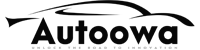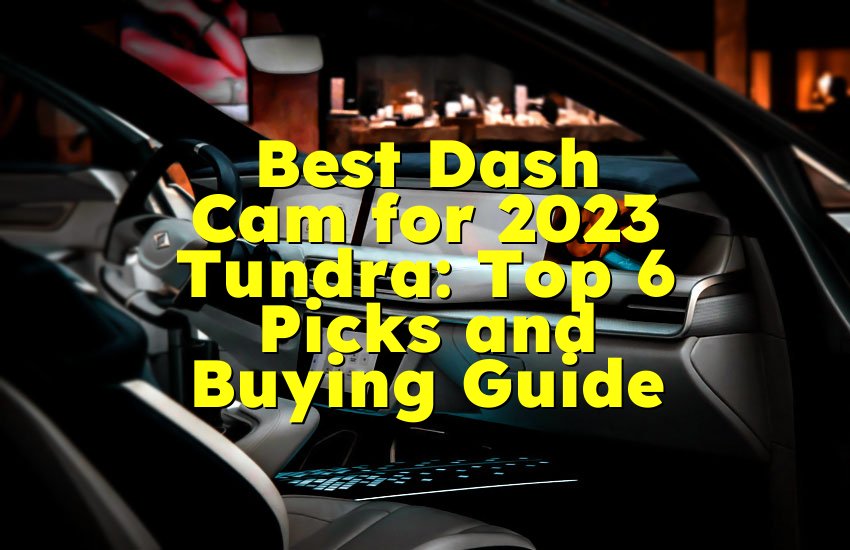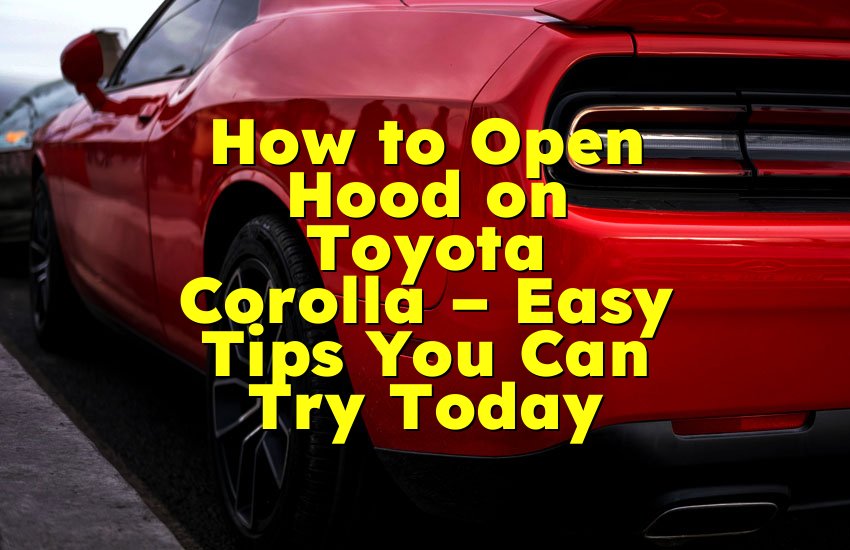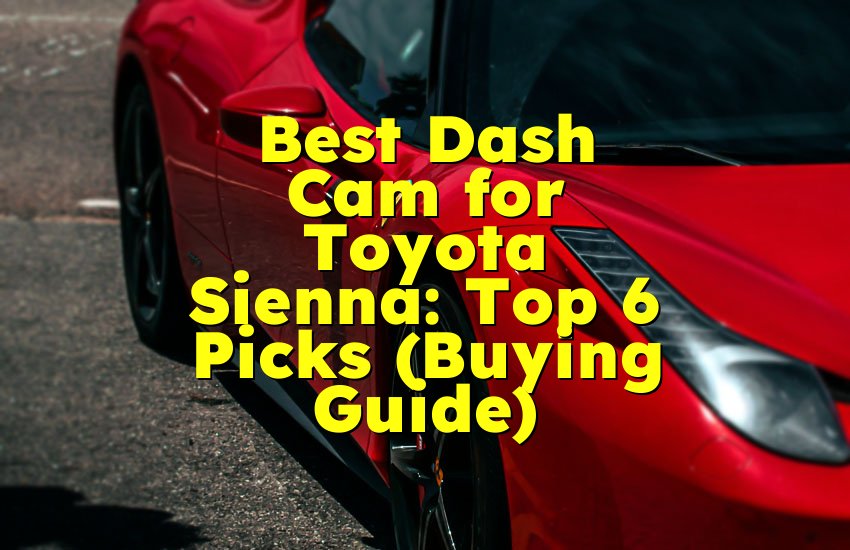As an Amazon Associate, I earn from qualifying purchases at no extra cost to you.
Toyota Remote Connect Authorization Not Working: Easy Fixes
You want to use Toyota Remote Connect, but the authorization is not working, and it feels super frustrating. You're not alone! Many Toyota owners face this problem, but there is a way to fix it. The good news is, you can solve this issue yourself with some simple steps. In this article, I will explain why Toyota Remote Connect authorization might fail and give you clear, easy solutions to get it working again fast.
Check Your Toyota Remote Connect Account and Login Details
The first thing to do is check your Toyota Remote Connect account and login info. Often, the authorization problem happens because of simple mistakes with your account or password. Make sure you use the right email and password that you used when you signed up. Sometimes, people forget they changed their password or made a typo when entering it.
Also, check if your account is active and not locked. Toyota Remote Connect may stop working if your account has been inactive for a long time or if there are security problems. Try to log into the Toyota website or app to confirm everything is fine with your account.
If you can't log in, use the "forgot password" option to reset it. Follow the instructions sent to your email carefully. After resetting, try authorizing the remote connect again.
Sometimes, Toyota updates their system or changes their app, and your old account info may not work right away. If you recently updated your app or got a new phone, logging out and logging back in again may help refresh your authorization.
- Double-check your email and password.
- Make sure your account is active and not locked.
- Use "forgot password" to reset if needed.
- Log out and log back in after app updates or phone changes.
Verify Your Vehicle is Compatible and Properly Registered
Another common reason for Toyota Remote Connect authorization issues is your vehicle. Not all Toyota cars support Remote Connect, or the system may not be properly set up in your car yet. First, check if your Toyota model and year support Remote Connect. You can find this info in your vehicle manual or on Toyota's official website.
If your car is compatible, make sure it is registered for Remote Connect service. Sometimes the problem happens because the vehicle's VIN (Vehicle Identification Number) was not added correctly to your account. Without the correct VIN, the system can't authorize your car to connect.
To fix this, log into your Toyota account online and check your vehicle list. If your car isn't there or the VIN is wrong, add or correct it. Sometimes you may need to contact Toyota customer service to confirm your vehicle registration.
Also, Remote Connect needs an active subscription plan. Some Toyota models offer a free trial for a limited time, but after that, you need to pay for the service. If your subscription expired, authorization will fail. Check your subscription status and renew if necessary.
- Check if your Toyota model supports Remote Connect.
- Confirm your car is registered with the correct VIN.
- Verify your Remote Connect subscription is active.
- Contact Toyota support if vehicle info is missing or incorrect.
Ensure Your Mobile Device and App Are Set Up Correctly
Even if your account and vehicle are fine, the problem might be with your phone or app. The Toyota Remote Connect app needs certain permissions and settings to work well. Make sure you have the latest version of the app installed from your app store.
Also, check your phone settings to allow the app to use location, notifications, and background data. These permissions help the app communicate with your vehicle. Without them, authorization might fail or the app won't connect properly.
If you recently updated your phone system (like iOS or Android), sometimes the app needs to be reinstalled or permissions reset. Try deleting the app and reinstalling it. Then log in again and give all the necessary permissions.
Make sure your phone has a good internet connection. The app needs data or Wi-Fi to communicate with Toyota's servers. Poor or no internet can cause authorization to fail.
If you use a VPN or firewall app, it might block the connection to Toyota servers. Try turning off VPNs or firewalls temporarily and see if that fixes the problem.
- Update Toyota Remote Connect app to the latest version.
- Allow necessary permissions: location, notifications, background data.
- Reinstall app if needed.
- Use stable internet and disable VPN/firewalls temporarily.
Troubleshoot Your Vehicle's Connectivity System
Your Toyota vehicle connects to Remote Connect through its built-in communication system. Sometimes the car's system can have glitches or lose signal, causing authorization to fail. First, check if your vehicle's telematics system is turned on and working.
Some Toyota models have a button or setting to activate or reset the telematics system. Try turning your car off and on again to reset the system. You can also try disconnecting and reconnecting the vehicle's battery to reset electronics, but be careful and only do this if you know how.
Make sure your vehicle is in an area with good cellular signal. Remote Connect uses cell networks to communicate, so poor signal or being inside a garage with no reception can cause connection failures.
If your car has been parked for a long time without use, the system might have gone into sleep mode or needs a restart. Drive your car around for a bit to reactivate the system.
If the problem continues, visit your Toyota dealer. They can check the vehicle system for updates or issues and fix connectivity problems.
- Check if telematics system is on.
- Turn car off/on or reset battery (careful!).
- Park in a place with good cellular signal.
- Drive car to wake system up if idle.
- Visit dealer for system check or update.
Clear Cache and Data or Reset Your Remote Connect App
Sometimes apps collect too much cache or data that can cause problems. Clearing the cache or app data can fix bugs that block authorization. On your phone, go to app settings, find Toyota Remote Connect, and clear cache first.
If clearing cache does not work, try clearing app data. This resets the app to its original state, so you will need to log in again. This often fixes hidden problems like corrupted files or settings.
If you want, you can also try resetting the app by uninstalling and reinstalling it completely. This is a fresh start and often resolves persistent issues.
After clearing or reinstalling, open the app and log in carefully with your correct details. Follow the instructions to authorize your vehicle again.
- Clear app cache in phone settings.
- Clear app data if cache clearing doesn't help.
- Uninstall and reinstall the app as a last step.
- Log in fresh and try authorization again.
Contact Toyota Support or Visit Your Dealer if Problem Persists
If you have tried all the above and Toyota Remote Connect authorization is still not working, it is time to get help from experts. Toyota support teams have access to detailed tools and info to fix your problem.
You can call Toyota customer service or use the online chat feature on their website. Explain what you have done so far and give them details about your vehicle and account. They might identify a server problem, account issue, or vehicle-specific glitch.
If customer service can't fix it remotely, visit your local Toyota dealer. The dealer has special diagnostic machines to check the car's connectivity system and perform software updates. Sometimes the problem is inside the car's computer and only a professional can fix it.
Keep your vehicle documents and account info handy when contacting support. Being clear and detailed will help solve the problem faster.
- Contact Toyota customer service for expert help.
- Use online chat or phone support.
- Visit your Toyota dealer for diagnostics and updates.
- Provide detailed info about your vehicle and account.
Quick Guide Table for Toyota Remote Connect Authorization Fix
| What to Check | What to Do |
|---|---|
| Account and Login Info | Check email, reset password, log out and log back in |
| Vehicle Compatibility & Registration | Verify model, add correct VIN, check subscription |
| Mobile Device and App Setup | Update app, allow permissions, reinstall app if needed |
| Vehicle Connectivity System | Reset telematics, ensure good signal, drive car |
| Clear App Cache and Data | Clear cache, clear data, reinstall app |
| Toyota Support & Dealer | Contact support, visit dealer if problem stays |
Final Thoughts
Toyota Remote Connect authorization problems can be annoying, but they are usually easy to fix. Most of the time, it's about checking your account, vehicle registration, or phone app settings. If these don't help, your car's system might need a reset or update. Don't give up! Follow the steps carefully, and you will get your remote connect working again soon. When all else fails, Toyota support and dealers are there to help you out.
Frequently Asked Questions (FAQs)
Is it normal for Toyota Remote Connect to stop working sometimes?
Yes, it is normal for Toyota Remote Connect to stop working occasionally. This can happen because of app updates, weak internet, or vehicle system glitches. Usually, restarting the app, phone, or vehicle fixes the problem. If it keeps happening, check for software updates or contact Toyota support.
Can I use Toyota Remote Connect without an active subscription?
No, Toyota Remote Connect requires an active subscription for full use. Many new Toyota models come with a free trial, but after that, you need to pay to keep using the service. Without a subscription, authorization will fail, and the app won't connect to your car.
Do I need to have a special Toyota model for Remote Connect?
Yes, only certain Toyota models support Remote Connect. Usually, models from 2018 or newer with telematics systems can use it. Check your vehicle manual or Toyota website to see if your car supports this feature.
Is it possible that my phone is causing authorization problems?
Yes, your phone can cause authorization problems if the app is outdated or permissions are blocked. Make sure you update the app, allow location and notification permissions, and have a good internet connection. Reinstalling the app can also help fix phone-related issues.
Can poor cellular signal in my car cause Toyota Remote Connect to fail?
Absolutely. Toyota Remote Connect uses cellular networks to communicate with your car. If your car is in a place with no or weak signal, like a garage or basement, the connection can fail. Try moving to a place with better signal to fix this.
Do I have to reset my car's telematics system to fix authorization?
Not always. Sometimes turning the car off and on or driving it for a few minutes wakes the system up. But if problems continue, a reset might help. You can also visit your Toyota dealer for a system check and update.
Is contacting Toyota support the last option for authorization problems?
Yes, contacting Toyota support or visiting a dealer is the final step after you try fixing the problem yourself. They have tools to diagnose your car and account that you can't access. Don't hesitate to ask for help if you feel stuck.
Can a VPN or firewall on my phone block Toyota Remote Connect?
Yes, VPNs or firewall apps can block the app's connection to Toyota servers. If you use these, try disabling them temporarily and see if the authorization problem goes away. This is a simple fix many users overlook.