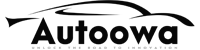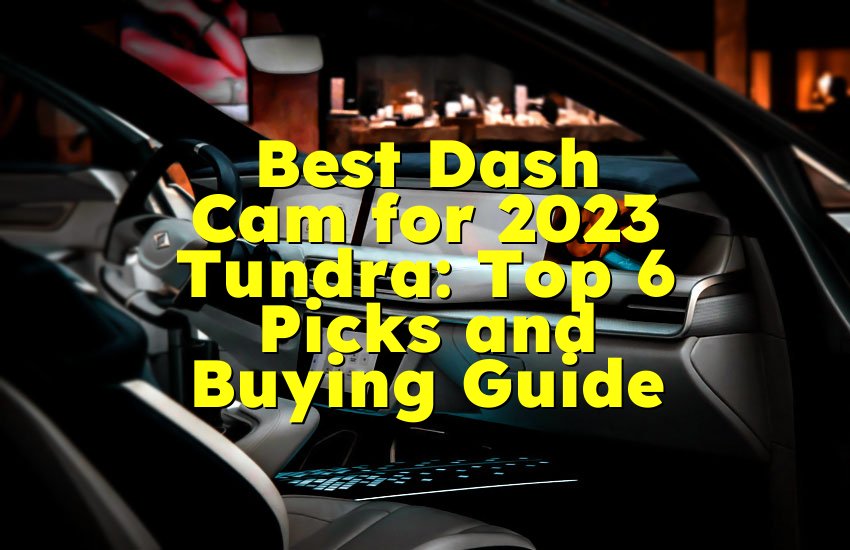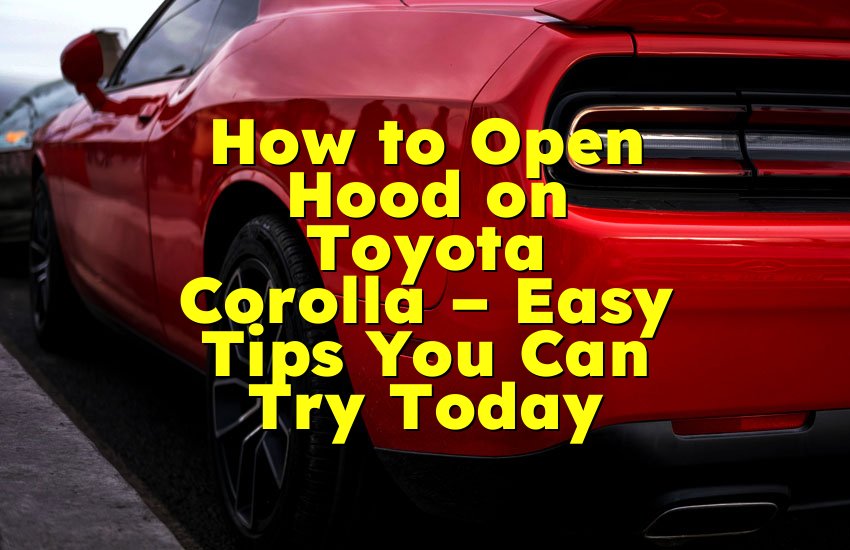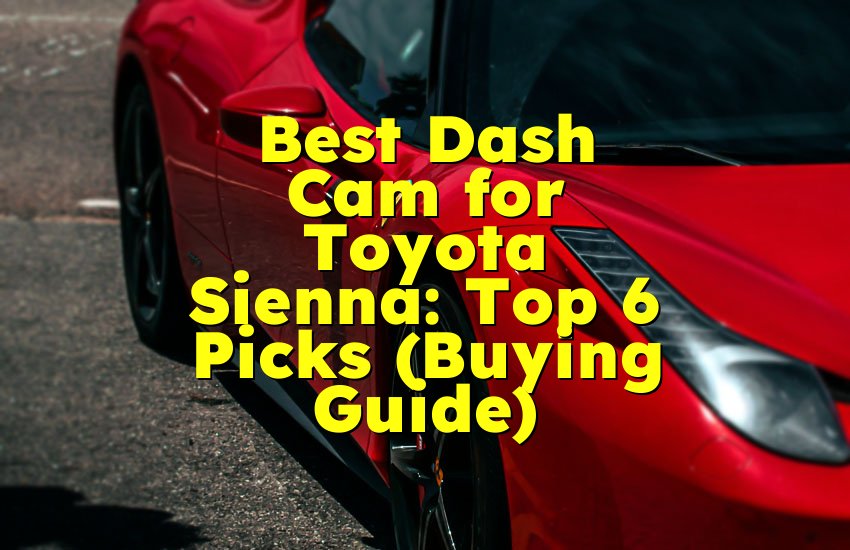As an Amazon Associate, I earn from qualifying purchases at no extra cost to you.
Toyota Remote Connect Not Working? Fix It Fast!
You just tried to start your Toyota with the app, but it did nothing. Frustrating, right? You expected Toyota Remote Connect to work like magic, but instead, nothing happened. The good news is you’re not alone, and there is a fix.
In this article, you’ll learn exactly why your Toyota Remote Connect is not working and how you can get it back up and running easily. Whether it’s a signal issue, app trouble, or settings problem, this guide will walk you through it in simple steps.
Check Your Toyota App and Login Settings
The first thing to do is check your Toyota app. Most times, the issue starts right there. You may not be logged in properly or your app is outdated. These small things can stop the remote connection.
Open the app and see if you’re still signed in. If it shows a login screen, try logging in again with the right email and password. Make sure your phone has a good internet connection while you do this.
Now, take a moment to see if the app needs an update. Go to your phone’s app store and look for the Toyota app. If it says ‘Update’, then your app is not the latest version. Outdated apps often do not work well with newer Toyota systems. After updating, open it again and try using the Remote Connect feature.
Next, check your subscription. Toyota Remote Connect works only if you have an active subscription. Some people forget that the free trial ends after a year or three years, depending on your model. Go into the app and look under ‘Account’ or ‘Subscription’ to see your plan status. If it says ‘Expired’, that's your answer. You need to renew it.
Another thing to check is the phone’s settings. Some phones block background apps to save battery. Go into your phone settings and find the Toyota app under ‘Apps’. Make sure it has permissions for location, background data, and notifications. These are needed to make Remote Connect work right.
Lastly, if you have recently changed your phone or email, your account might not be updated. Log in to your Toyota account online and double-check all the info is correct. If something doesn't match your car's system, the remote connection won't happen.
- Make sure you are logged into the Toyota app
- Check if the app is updated to the latest version
- See if your Remote Connect subscription is active
- Allow location and background permissions in phone settings
- Confirm your Toyota account info matches your car system
Look at Your Car’s Wi-Fi and Cellular Signal
Toyota Remote Connect needs a strong signal to work. Just like your phone needs signal to make a call, your car needs it to talk to the app. If your car is parked in a place with no signal, the app will not connect. For example, if it’s in an underground garage, in a metal building, or a very remote area, it won't work.
Start by checking the signal inside your car. When you sit inside and turn it on, look at the screen where it shows Wi-Fi or LTE. If it shows zero bars or no signal, the connection can't happen. Try moving your car to an open space, like outside in a driveway or a clear parking lot. Then wait a minute and try the app again.
Sometimes, your car’s cellular system may just need a reboot. You can do this by turning the car off, opening and closing the driver's door, then waiting about 2 minutes before starting again. Then try the app. This sounds too simple, but many users say it helps the system refresh.
If you're using Wi-Fi for your car system, check that the network it connects to is working. If your home Wi-Fi is down or changed passwords, the car won't be able to use it. You may need to reconnect to Wi-Fi through your car's settings screen.
Your car also uses a data system provided by Toyota. If Toyota’s data servers are down for updates or maintenance, Remote Connect may not work during that time. This is rare, but it happens. You can call Toyota support to check if there's a known outage.
- Park the car in a spot with strong signal
- Check if the car shows LTE or Wi-Fi bars
- Move the car out of garages or closed spaces
- Restart the car and wait a few minutes
- Make sure car is connected to working Wi-Fi or cellular
Also Read: How to Open RAV4 Trunk Manually: Expert Tips
Make Sure Remote Connect Is Set Up on Your Vehicle
Sometimes the app is fine, and the signal is good, but your car was never properly set up for Remote Connect. Just because your car supports the feature doesn't mean it's already set up. When you bought the car, the dealer may not have activated it. Or maybe you missed a step during setup.
To check this, go to your car's screen. Tap the settings icon, and then look for ‘Remote Services’ or ‘Communications’. If that option is missing or greyed out, the setup wasn't done right. You might need to visit your dealer or try setting it up again yourself.
In the app, go to ‘Garage’ or ‘My Vehicles’ and tap your vehicle. See if it says ‘Connected’. If not, click the ‘Activate’ button. It will guide you through a few steps like entering your VIN number and confirming your car.
Your car must be in park, and the ignition should be on during this setup. Sometimes, you'll also get a code on your car screen that you need to enter into the app to link them. If you skipped this part or turned the car off too soon, it won't complete the setup.
Another thing that happens is software issues in the car. Over time, your Toyota's computer may need a software update. You can check this by going to the settings and looking for ‘Software Update’. If there is one, try installing it and then restart everything.
- Open car settings and check for Remote Services
- In the app, check if your car says ‘Connected’
- Make sure you entered the VIN number in the app
- Complete the pairing by entering the code from your car screen
- Install any car software updates if available
Check for App Errors or Glitches
Even the best apps can have bugs. Toyota Remote Connect is no different. Sometimes the app itself gets stuck or crashes. You press a button and nothing happens. It might say ‘loading’ forever or just close by itself.
First, try closing the app completely. On most phones, you can swipe up or press the app switcher button and then swipe away the Toyota app. Then open it again. If that doesn't help, try restarting your phone too.
If that still doesn't fix it, uninstall the app and reinstall it from the app store. Don't worry — your account info and car settings won't be lost. Just log in again after installing. This often clears any hidden issues or bad files.
Some people have more than one Toyota in their account. If that's you, make sure you are controlling the right car. In the app, tap the ‘Garage’ and double-check you selected the correct vehicle. If not, the app might be trying to talk to a car you're not near.
Another hidden problem is time zone or clock errors. If your phone or car has the wrong time or date, the remote features may not work. Check both and fix them if needed.
Finally, make sure your phone's Bluetooth or airplane mode is not blocking anything. While Bluetooth isn't used for Remote Connect, some phones block internet access when Bluetooth is acting weird. Turn it off and on again just to be sure.
- Close and reopen the app
- Restart your phone
- Uninstall and reinstall the app
- Make sure the right car is selected in the app
- Fix any wrong clock or time zone settings
Visit Your Toyota Dealer if Nothing Works
Sometimes, no matter what you try, it still won't work. This means the problem might be inside the car's system. If you've checked the app, signal, setup, and updates, and it still doesn't connect, it's time to visit the dealer.
Your dealer can run a system check on your Toyota. They will plug in a tool that reads your car's computer. If something is wrong inside, like a broken signal module or software crash, they will see it. Many times, they can fix it right there.
Also, if your Remote Connect was never set up correctly when you bought the car, the dealer can help you finish the setup. They can also check if your subscription is active or not and help you activate it if needed.
If your car has a warranty, this visit might not cost anything. Even if it's not under warranty, some Remote Connect issues may still be fixed for free, especially if it’s a known issue or software bug from Toyota.
It's also a good chance to ask about the latest features. Toyota updates their systems often, and you might find out your car can now do more than you thought.
- Dealer can run a full system check
- Dealer can help fix setup or signal problems
- Check subscription and warranty with dealer
- Ask about any new features or system updates
- Repairs might be free if under warranty or part of recall
Stay Updated With Toyota’s New Changes
Toyota keeps updating their systems, apps, and services. So what worked last month may not work now unless you stay updated. Remote Connect is part of a growing tech world inside your car. That means it needs regular updates from Toyota, and sometimes from your phone too.
Make a habit of checking for updates on your Toyota app once a month. Also, look for car software updates in your settings menu. These updates can fix bugs and improve connection.
Follow Toyota's official blog or email newsletter. They often share info about new features, known issues, or changes to services. If your subscription plans change or your vehicle gets new capabilities, this is where you'll hear about it first.
Also, keep your Toyota account email and phone number up to date. Toyota uses those to contact you if something changes with your account. If they can't reach you, you might miss important info.
And finally, try not to ignore small problems. If your Remote Connect is slow or weird one day, don't wait until it totally stops. Start checking early, and you may catch a small problem before it grows.
- Check for app and software updates regularly
- Follow Toyota news and updates
- Keep your email and phone updated in your account
- Fix small issues before they turn into big ones
- Stay informed to get the best out of Remote Connect
Quick Guide Table
| Problems | Quick Fix |
|---|---|
| Not signed in | Log into Toyota app again |
| Outdated app | Update from app store |
| Subscription expired | Renew your Remote Connect plan |
| Weak car signal | Move car to open space |
| Setup not done | Complete setup with VIN and code |
| App glitch | Restart app or reinstall it |
| Time or settings issue | Check clock, timezone, and phone settings |
| Still not working | Visit Toyota dealer for help |
Final Thoughts
Toyota Remote Connect is a great feature, but when it stops working, it can feel very frustrating. Most times, the fix is small — like updating the app or checking signal. But if you follow each guide carefully, you will most likely fix it yourself. And even if not, your Toyota dealer is always there to help. Keep your system updated and check things often. That way, your Remote Connect will stay working and make your driving life much easier.
Frequently Asked Questions (FAQs)
Is it normal for Toyota Remote Connect to stop working sometimes?
Yes, it is normal once in a while. Sometimes it's due to a weak signal, app bugs, or updates going on in the background. This can happen with any smart car system, not just Toyota. If it happens once, don't worry too much. But if it keeps happening, it's good to check your app, your car signal, and your subscription. Also, restarting the car or phone can help fix it quickly.
Can Toyota Remote Connect work without internet?
No, it cannot work without internet. The app needs your phone to be online, and your car needs a good signal too. If either one has no internet or bad signal, the Remote Connect feature won't work. Your car talks to the Toyota servers using its own cellular signal, while your phone connects to the app using Wi-Fi or mobile data. If either one is offline, the whole connection stops.
Do I need to pay for Toyota Remote Connect?
Yes, after your free trial ends, you need to pay for it. Many Toyota models come with a free trial — sometimes 1 year, sometimes 3 years. But after that, the Remote Connect service becomes a paid subscription. You can check your app to see your plan. If it says ‘expired’, you'll need to renew it to keep using features like remote start or lock.
Is it safe to use Toyota Remote Connect?
Yes, it is safe. Toyota uses strong security systems to protect your data and your vehicle. When you use the app, your commands are sent through a protected network. Only your login and connected phone can control your car. Just make sure your phone is locked with a password or face ID to stay safe. Never share your login with others.
Can I use Toyota Remote Connect on more than one phone?
Yes, you can. You can log in to the app using the same Toyota account on different phones. This is helpful if more than one person drives the car. But make sure both users know what they are doing, because the app sends commands in real time. It's good to keep communication clear between drivers to avoid sending double commands.
Do I have to be near the car for Remote Connect to work?
No, you can use it from far away. That's one of the best things about Toyota Remote Connect. You can start your car, lock it, or check its location even if you are miles away. All you need is internet on your phone and good signal on your car. Just make sure your car is in a place with clear signal, or it might not receive the command.
Is it okay if the app shows ‘vehicle not connected’?
It's okay if it happens once in a while, but not all the time. That message usually means your car has no signal or the app is having a small glitch. Try restarting the app and checking the car's signal. If the message stays, check your subscription and setup. If you've done all that and it still won't connect, visit your dealer for help.
Can I fix Remote Connect problems without going to the dealer?
Yes, in many cases you can fix it at home. Most issues are due to app errors, weak signal, or missing updates. If you follow the steps in this guide — check app login, update everything, and confirm setup — you should be able to fix it yourself. But if you try everything and still nothing works, then it's time to go to the dealer.